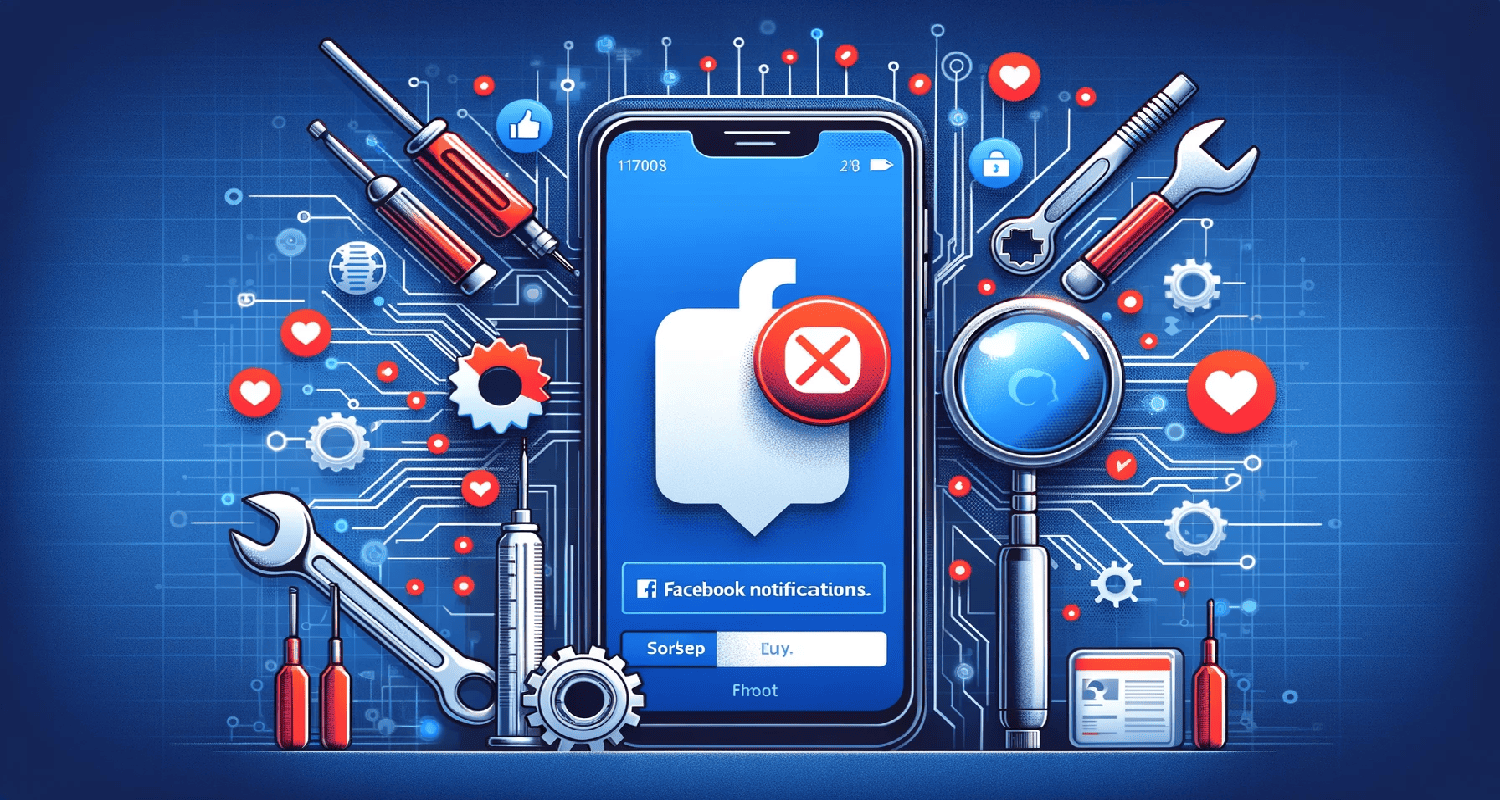Picture this: You’re eagerly waiting for an important update or message on Facebook, constantly refreshing your feed, but there’s nothing to fix Facebook notifications not working error. No buzzes, no pop-ups, no notifications. It’s frustrating, isn’t it?
To fix Facebook notifications not working, try these steps: Update the Facebook app, check notification settings in the app and your device, clear the app’s cache, or reinstall the app. If these don’t work, check for any Facebook server issues or contact their support for further assistance.
This common problem plagues many users, leaving them feeling disconnected and out of the loop. It’s not just an annoyance; it’s a barrier to staying connected in our fast-paced digital world. But fear not, there’s a solution at hand to fix Facebook notifications not working error!
See Also: Fix: Windows Could Not Connect To The System Event Notification Service
Table of Contents
Troubleshooting Basic Settings
Here are some troubleshooting basic settings:
Ensuring Facebook Notifications Are Enabled On iOS And Android
Have you ever wondered why your Facebook notifications have gone silent? The culprit might just be your notification settings. Let’s dive in and ensure everything is in order for both iOS and Android users as no Facebook notifications is appearing.
For iOS enthusiasts, start by tapping ‘Settings’ on your iPhone. Scroll down until you see ‘Facebook’. Click it, and you’ll find ‘Notifications’. Here’s the gold mine: make sure ‘Allow Notifications’ is turned on. You can also customize your preferences, like sound and banner style. It’s like tailoring your digital suit – make it fit you perfectly!
Android users, fear not. The process is similar yet with a twist. Go to ‘Settings’, then ‘Apps & notifications’. Find and select ‘Facebook’. Tap ‘Notifications’ and ensure the switch is in the ‘on’ position. Like iOS, you’ve got options to personalize – embrace it!
Remember, it’s not just about on or off; it’s about making sure Facebook’s notifications align with how you want to receive your digital information. It’s your world, and these settings are just helping you stay connected on your terms to fix Facebook notifications not working error.
See Also: Fix: Discord Screen Share No Audio In Chrome
Checking And Disabling Do Not Disturb (DND) Or Focus Mode On iOS And Android
Do Not Disturb (DND) or Focus Mode can be the silent guardians of your peace, but sometimes, they can be a bit overzealous, especially when you’re waiting for that important Facebook notification. Let’s ensure they’re not the reason behind your notification woes.
iOS users, take a stroll to your ‘Settings’ and find ‘Do Not Disturb’ or ‘Focus’. If it’s on, it’s like having a ‘Do Not Disturb’ sign hanging on your phone. You can schedule it or turn it off manually. If you’re in Focus Mode, tap it and review your settings – are Facebook notifications allowed through? It’s like setting a bouncer at the door of your digital club; make sure they know who’s on the list!
For those on Android, it’s a similar journey. Head to ‘Settings’, then ‘Sounds and Vibration’, and tap on ‘Do Not Disturb’. If it’s activated, it’s time to decide: keep it on or give your notifications a green light. Each choice has its merit, just make sure it aligns with your digital needs. So, before you blame Facebook or your phone, check these modes. They’re there to serve you, not hinder you as Facebook not showing notifications.
See Also: Netflix Not Working on TV But Works on Phone
Verifying Battery Saver Mode Settings
Battery Saver Mode – it’s like your phone’s survival instinct, but sometimes it’s a little overprotective, especially when it comes to your Facebook notifications. Let’s check if it’s the reason your notifications are playing hide and seek as not getting Facebook notifications.
On iOS, go to ‘Settings’, then ‘Battery’, and look for ‘Low Power Mode’. If it’s on, your phone is in survival mode, conserving energy, which can include limiting notifications. Consider whether you need it on all the time. It’s a balance – battery life versus staying connected to fix Facebook notifications not working error.
Android users, navigate to ‘Settings’, then ‘Battery’. Here, you’ll find ‘Battery Saver’. If it’s active, your phone is cutting corners to save energy, and notifications might be one of the corners cut. Think about what’s more important at the moment: battery longevity or staying in the loop.
Battery Saver Mode is a great tool, but remember, it’s there to help, not hinder. Don’t let it stop you from staying connected!
Utilizing Background App Refresh For Facebook On iPhone
For iPhone users, there’s a neat feature called Background App Refresh that can significantly impact your Facebook notifications. It’s like having a personal assistant who constantly updates your apps while you’re busy with other things.
To manage this, head to your iPhone’s ‘Settings’, then scroll down and select ‘General’. From there, find ‘Background App Refresh’. You’ll see a list of apps, including Facebook. Make sure it’s turned on for Facebook. This ensures that even when you’re not scrolling through your feed, Facebook is up-to-date, so you don’t miss out on important notifications.
Think of it as keeping the lines of communication open, even when you’re not on the phone. It’s a small setting that can make a big difference in staying connected. For more insights on optimizing your iPhone’s performance, check out this guide on fixing unexpected kernel mode trap.
Managing Facebook’s Notification Settings In The App
There’s more to Facebook’s notifications than just turning them on or off. Within the app, you have the power to curate exactly what kind of notifications you receive, how they appear, and even their tone. Let’s navigate these waters to fix Facebook notifications not working error.
Back in the Facebook app, after you’ve tapped ‘Notification Settings’ under the ‘Settings & Privacy’ menu, a world of customization awaits. Each notification type comes with its own settings. You can choose to get push notifications, emails, SMS, or a combination. It’s like setting up your own personal notification buffet – take what you like, leave what you don’t.
But it’s not just about choosing which notifications to receive; it’s also about how they’re delivered. Do you prefer a sound, a vibration, or just a silent notification? Customize it to fit your lifestyle. After all, your phone is a personal device; make its notifications personal too.
By tailoring Facebook’s notification settings, you’re ensuring that your digital experience is just the way you like it – no more, no less.
Advanced Troubleshooting Methods
Here are some advanced troubleshooting methods to fix Facebook notifications not working error:
- Restarting The Phone To Reset Background Processes: Sometimes, the simplest solutions are the most effective, and when it comes to tech, this often means turning it off and on again. Restarting your phone can be a surprisingly powerful tool in resolving notification issues. It’s like giving your device a quick nap to wake up refreshed and ready to go. To restart, simply hold down the power button on your device, select ‘Restart’ (or ‘Power off’ and then turn it back on), and let the phone do its thing. Once it’s back up and running, check if the Facebook notifications have returned to normal. Often, this quick reset is all it takes to get things back on track.
- Clearing Facebook App Cache On Android: For Android users, clearing the Facebook app cache can be a game-changer in fixing notification issues. The cache is like a storage locker where the app keeps temporary data, helping it run faster. However, over time, this data can become cluttered or outdated, leading to performance issues. To clear the cache, head to ‘Settings’ on your Android device, then select ‘Apps’ or ‘Application Manager’. Find and select the Facebook app. Here, you’ll see an option to ‘Clear Cache’. Tap it, and you’re essentially giving the app a clean state.
- Updating The Operating System For Compatibility: Keeping your device’s operating system (OS) up-to-date is crucial for ensuring compatibility with apps like Facebook. An outdated OS can lead to various issues, including notification problems, as apps to work with the latest software updates. To check for updates, iOS users can go to ‘Settings’, select ‘General’, and then tap ‘Software Update’. If there’s an available update, don’t hesitate to install it. It’s like giving your device a new set of instructions to work more efficiently.
See Also: Windows 10 Very Slow And Unresponsive Problem? [Quick Solutions]
Updating The Facebook App On iOS And Android
Why are my Facebook notifications delayed? Staying up-to-date is not just good life advice; it’s crucial for apps like Facebook. Think of it as keeping your app in its prime.
For iOS users, open the App Store, tap your profile icon, and scroll to see pending updates. If there’s one for Facebook, tap ‘Update’ and let your phone work its magic. It’s like giving your app a quick health check. Regularly updating your Facebook app can prevent many issues and improve your overall experience. It’s a small step that can make a significant difference.
Reinstalling The Facebook Application
Sometimes, the best way to fix an issue is to start afresh. Reinstalling the Facebook app can act like a reset button, clearing out any corrupt data that might be causing notification issues when you want to fix Facebook notifications not working error.
For both iOS and Android users, the first step is to uninstall the app. On iOS, simply press and hold the Facebook app icon, then select ‘Remove App’ and confirm. This process gives you a clean, updated version of the app, free from any glitches that might have crept in over time. Reinstalling is like giving your app a fresh start, often resolving deeper issues that a simple restart or update might not fix.
See Also: Laptop Plugged In Not Charging | 6 Easy Solutions
Allowing Facebook App To Use Internet In The Background
For Facebook to keep you notified, it needs the freedom to access the internet even when you’re not actively using it. Ensuring the app can use data in the background is key for timely notifications.
- On iOS, go to ‘Settings’, scroll down to ‘Facebook’, and tap it. Here, make sure ‘Background App Refresh’ is on. This allows Facebook to update content in the background, essential for real-time notifications.
- Android users, head to ‘Settings’, then ‘Apps’ or ‘App Management’. Find Facebook and select ‘Data Usage’. Here, ensure ‘Background Data’ is enabled. This setting allows the app to access data even when it’s not in use, essential for receiving notifications.
Allowing background data usage is like keeping your digital door slightly open, so notifications can sneak through the moment they arrive, ensuring you’re always in the loop if not getting notifications on Facebook.
FAQs
How do I fix my Facebook alerts?
To fix Facebook alerts, ensure notifications are enabled in both the app and your device's settings. Update the app, clear the cache (Android), and check for any system updates. Sometimes, restarting your device can also help reset the notification system.
Why am I not getting notifications even though they are turned on?
If notifications are on but not working, check if Do Not Disturb or Focus modes are enabled. Also, verify that Facebook is allowed to refresh in the background (iOS) and has permission to use data in the background (Android).
Why are my Facebook notifications all messed up?
Disorganized Facebook notifications can result from outdated app versions or glitches. Update the Facebook app, clear its cache on Android, and check if the app is allowed to refresh in the background. Reinstalling the app can also help.
How do I get my notifications back on Facebook?
To restore Facebook notifications, ensure they are enabled in the app’s settings. Check your phone’s notification settings, update the app, and restart your device. On Android, clear the Facebook app cache, and on iOS, ensure background app refresh is active for Facebook.
Why are my notifications not working on my Android 13?
For Android 13, check that Facebook has the necessary permissions to display notifications and use background data. Ensure the app is updated and the phone's Do Not Disturb mode is not hindering notifications. Restarting the device or clearing the Facebook app cache may also help.
Conclusion
In conclusion, tackling Facebook notification issues involves a blend of basic adjustments, advanced troubleshooting, and additional measures. We’ve explored enabling app notifications, managing phone settings like Do Not Disturb and Battery Saver, clearing cache, updating the operating system, and ensuring the Facebook app itself is up to date. Remember, regular maintenance of your device and apps is key to fix Facebook notifications not working error.
By keeping your phone’s software and apps like Facebook current, you not only resolve notification glitches but also enhance overall performance. Embrace these steps as part of your digital routine to stay seamlessly connected in the ever-evolving digital landscape.
See Also: 8 Best Ways To Fix Unresponsive Touch Screen In 2023

Dave LeClair is an experienced News Editor at Automaticable. He has written for publications like MakeUseOf, Android Authority, Digital Trends, and more. Dave also appears in videos for MakeUseOf and TheGamer.