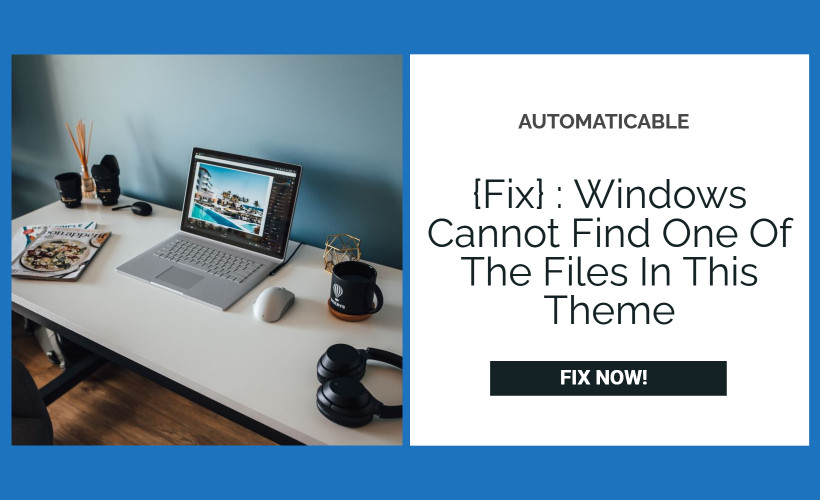Are you troubled by the spontaneous “Save a Theme” error message dialogue on your Windows 10 computer? Do you also want to get rid of the problem of ‘windows can’t find one of the files in this theme’ and are looking for a way to deal with the error message that states that “Windows can’t find one of the files in this theme”?
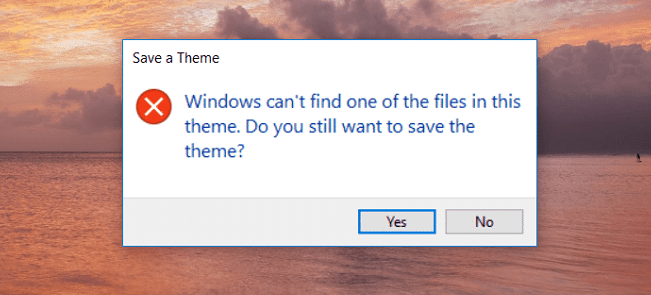
If it is so, then you’ve come to the right place, or more like, are reading the right article. In this article, we’ll list different ways which can help you solve your problem. Then, you can check and see which one works for you.
See also: Sending Automated Queries [Fixed] – The Layman’s Way!
Table of Contents
How To Solve This Error?
So, here we go to solve windows can’t find one of the files in this theme error :
Change The Theme
One reason you might be seeing the “Save a Theme” error may be because the theme you downloaded is malformed. Or your current theme might be broken. You can try switching to another theme to see if it fixes your error message. The steps you need to follow are given here-
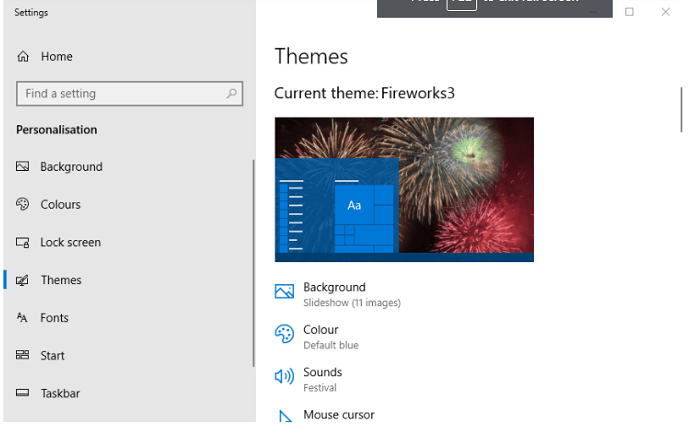
- Right-click on the desktop and then click on the Personalization option.
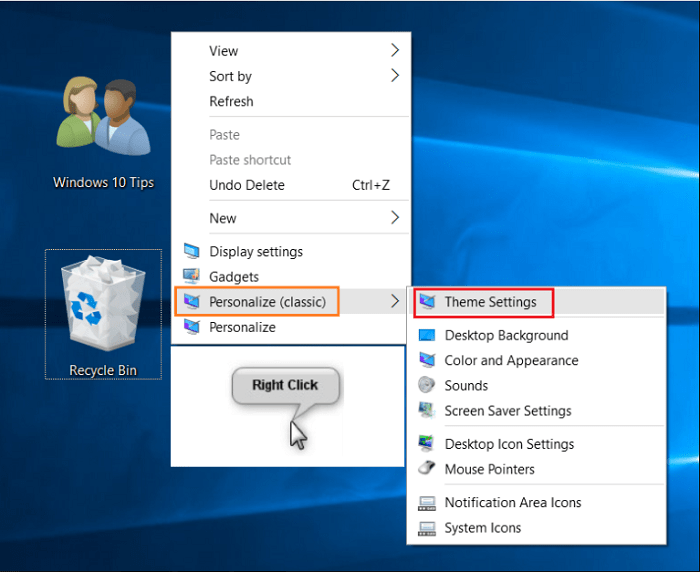
- Then, go to Themes on the left-hand side of the window and choose the alternative theme you want.
- Otherwise, you can click on the Get more themes option and select a brand-new theme for your desktop.
These steps might or might not solve your problem of windows can’t find one of the files in this theme error. Check out the other solutions on our list if they haven’t.
See also: How To Fix USB Ports Not Working Issues On Windows 10
Switch The Theme Background Setting To Picture
If the theme you’ve selected is a slide show, like most of them are, you can just easily switch it to one background to fix the error ‘windows can’t find one of the files in this theme’.
To do so, you need to take the following :
- Right-click on your desktop and then select Personalization.
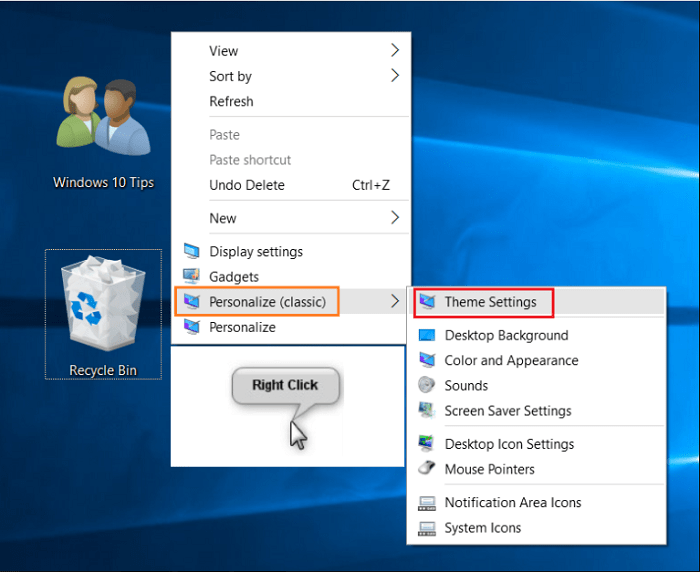
- Then select the Background option available on the left-hand side of the window.
- Click on the Picture option available on the Background drop-down menu.
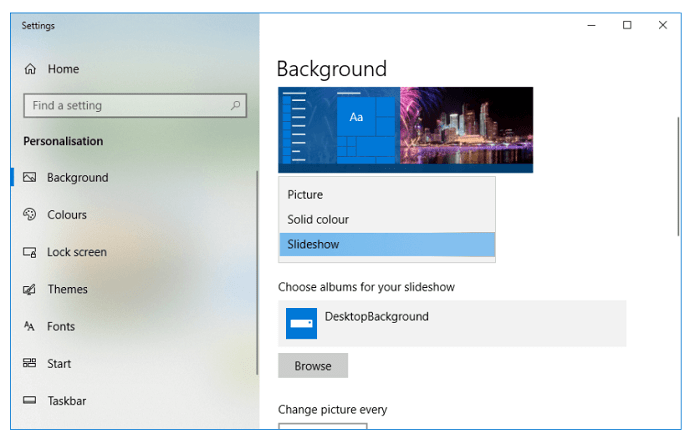
- From here, you can move on to select a wallpaper by clicking on the Browse button.
See Also: How To Open a .tax File
Copernic Desktop Search
Copernic Desktop Search can help you solve the problem you’re facing easily. The power of Copernic Desktop Search allows you to search truly everywhere, across every drive on your system or network.
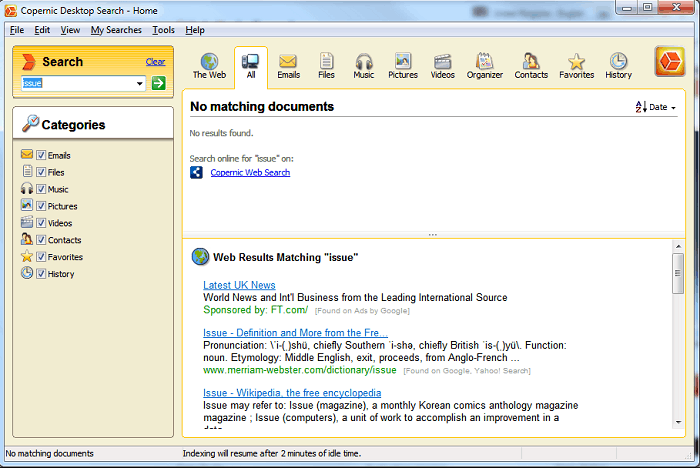
So, If Windows can’t find one of the files in a theme, try out Copernic Desktop Search and see for yourself how effective it is to solve the ‘windows can’t find one of the files in this theme’ error!
See also: Fix The Error There Was A Problem Connecting To OneDrive With 13 Fixes
Delete The Theme And Install It Again
The way to fix this problem of ‘windows can’t find one of the files in this theme’ is to delete the theme you’re using and download a fresh copy of it from the Microsoft Store. For this, you need to do the following:
- Right-click on your desktop, like in the last step, and select the Personalization option.
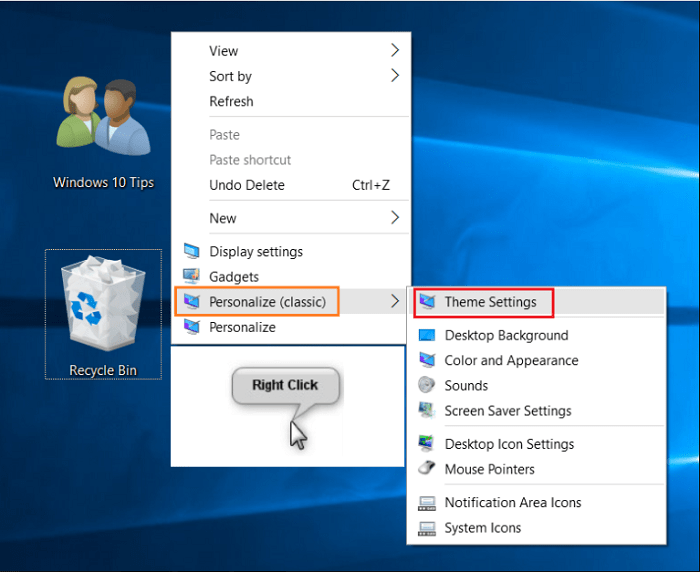
- Open the settings window and click on Themes on the left of the Settings window.
- Keep in mind that you can’t delete the active theme, the currently selected theme. Therefore, you’ll need to select an alternative theme first.
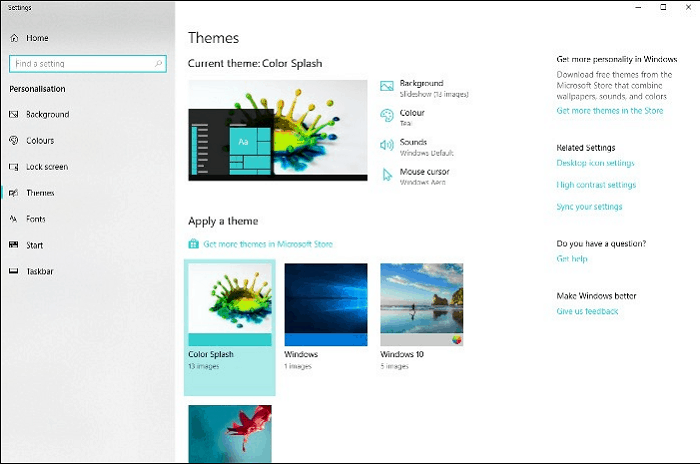
- Then right-click on the Theme you need to reinstall and select Delete.
- If you got your theme from the Microsoft Store site, click on the Get more themes option in Microsoft Store. After that, search for your theme there, select it and click on Get. Next, click on Launch to add the theme you just installed to the Theme menu on the Settings window. Then, you can select your theme to apply it to your desktop again.
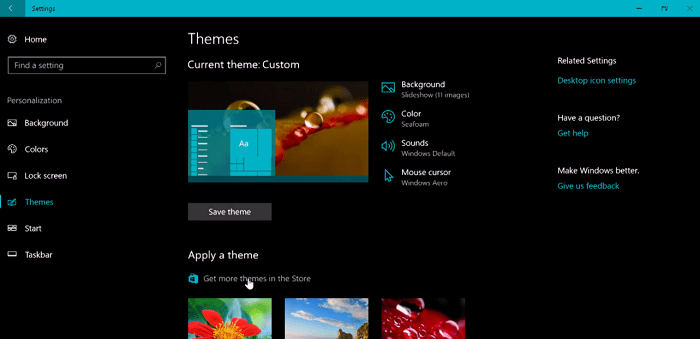
If the error showing ‘windows can’t find one of the files in this theme’ reappears, then the theme pack itself may be the problem. Switching to another theme pack should help in this case.
See Also : Fix Windows 10 File Explorer Won’t Open Issue | 5 Working Methods
Switch Off The Theme Sync Setting
If reinstalling the theme or switching to a new one doesn’t help, you can always disable syncing of Themes as a workaround.
- Click on the Start button and then go to settings.
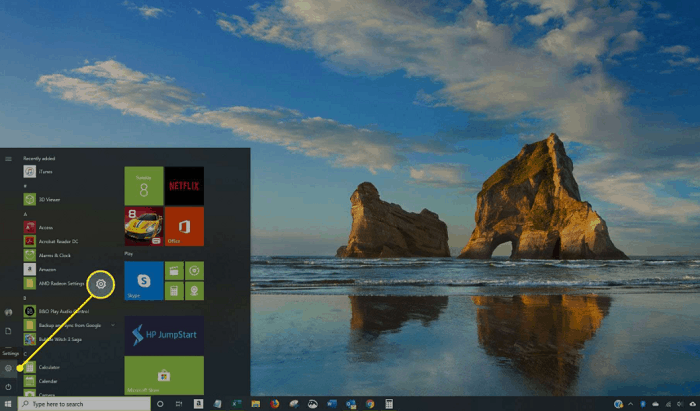
- Select the Accounts option available in the Settings window and then select Sync your settings option on the left side of the Accounts window.
- Turn off the toggle switch for Theme.
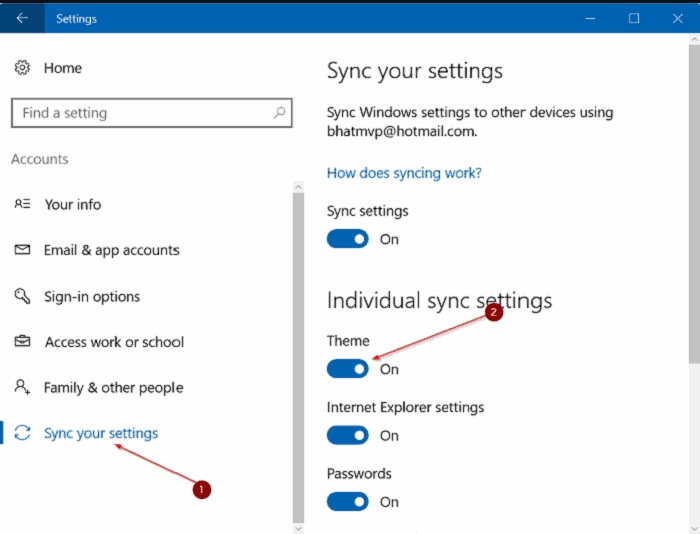
While disabling syncing is not a permanent solution, it at least lets you get rid of the recurring “Save a Theme” error and the annoyance it causes. In addition, some users have confirmed that switching off the toggle switch for Theme and then switching it on again has helped them fix the problem that showed ‘windows can’t find one of the files in this theme.’
See Also : Windows 10 Update Error 0x8024a105 | 6 Ways To Fix
Conclusion
You can check the methods mentioned above of getting rid of the error of “Windows can’t find one of the files in this theme” and see which one works for you. We are looking forward to your feedback.
See also: How To Fix Windows Very Slow And Unresponsive Error?

Tony, computing writer at Automaticable, covers laptops, tablets, Windows, iOS. Off-duty, he indulges in comics, gaming, speculative fiction, and excessive Twitter use. Non-nerdy side includes rocking out at concerts and hitting NYC bars.