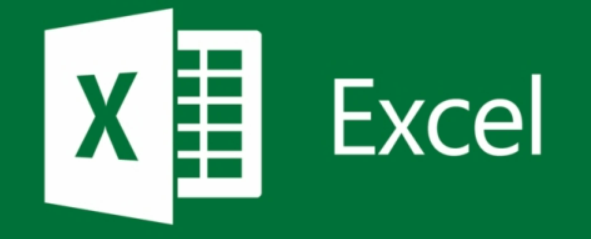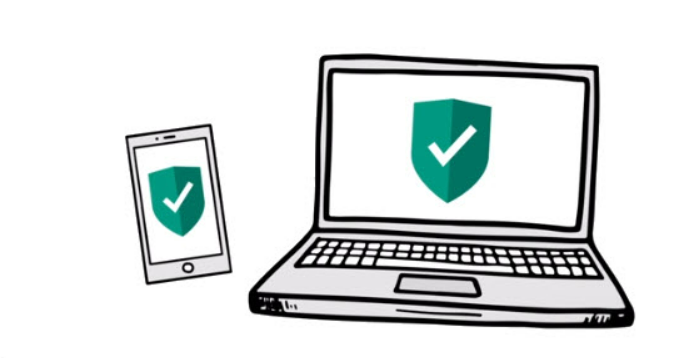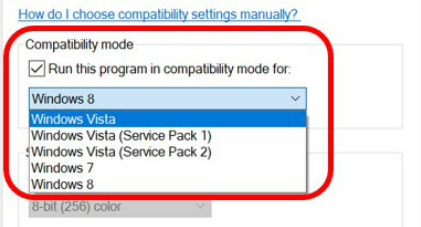If you are a Windows user and frequently encounter the error “there was a problem sending the command to the program excel,” you are not alone. This error is one of the most common errors encountered by Windows users. This annoying error is triggered when Windows sends Dynamic Data Exchange (DDE) commands to your Microsoft Office apps. This article will explore how to fix the error- there was a problem sending the command to the program.
Still, when the OS cannot connect with the app, an error message appears, stating that there was a problem sending the command to the program. The problem is resolved when you click OK. When you restart your computer, the error appears again. Remember that if the error occurs every time you open a file, you must resolve the problem.
Microsoft is the most trusted software. Do you want to type something, then check out Microsoft Word? But just reminding you that very rarely Microsoft Word won’t respond. But do not worry, you can fix it very easily.
See also: Fix: Microsoft Windows Store Cache May Be Damaged
Table of Contents
Methods To Fix The Issue
This guide illustrates how Excel users can easily solve there was a problem by sending the command to the program Excel.
Disable The Option Run As Administrator
To make certain programs work properly, you may need to run them with administrative privileges. However, it is not always a good thing. It may cause errors by interfering with the application you’re trying to run. To resolve the issue, disable the Run as Administrator option in the program by following the given path.
- Click on Start Menu > type Excel, right-click on it > click on Properties.
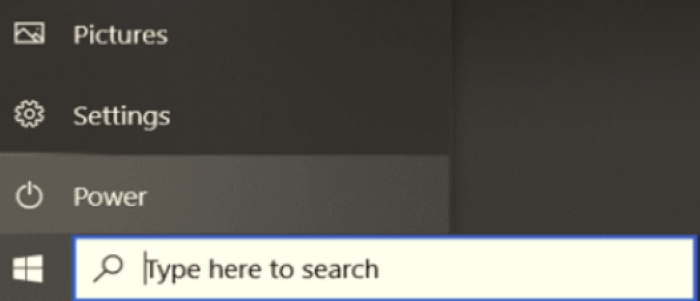
- Go to Shortcut tab > Advanced > uncheck the option Run this program as administrator. Click Apply.
Download: Microsoft Excel
See also: How To Fix The Error Product Deactivated Office 365
Disable Dynamic Data Exchange
According to some users, the Dynamic Data Exchange feature in Microsoft Office can also cause a problem sending the command to the program error. The error message is fixed completely after they disable this feature.
- Open the Excel App.
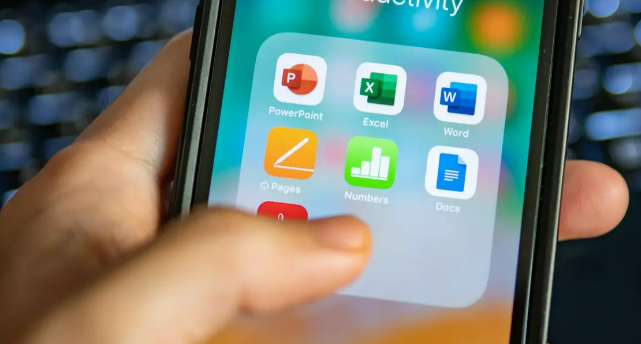
- Click on File > Options > Advanced > General.
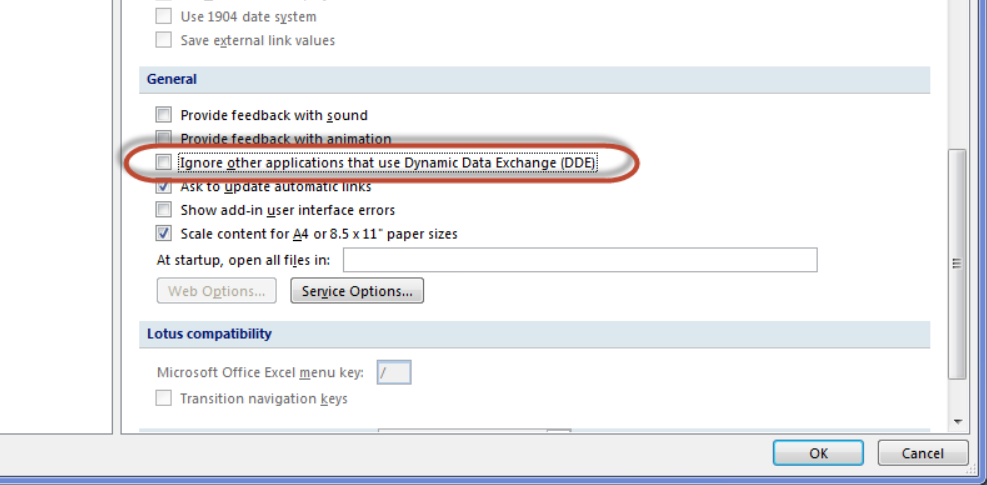
- Uncheck the Ignore other applications that use Dynamic Data Exchange (DDE). If this option is already unchecked, you must check the box to enable it and repeat the given steps after restarting the program. Click OK.
Disable Your Antivirus Software
If there was a problem sending the command to the program Excel 2007, your antivirus software could be to blame. As a result, the solution is to disable the software temporarily.
You should check your antivirus settings and disable certain features to resolve the issue. Disable your antivirus completely to solve the problem if that doesn’t work. You can disable Windows Defender temporarily for antivirus software.
See Also: Fix ‘This App Can’t Run On Your PC | Top 5 Solutions
Repair Microsoft Office
There is a problem sending the command to the program- an error can also occur if your Microsoft Office installation is damaged or corrupted. To resolve this issue, it is recommended that you repair your Office installation and see if that helps. Correcting the installation is a simple process you can complete by following the instructions. If the error does not rectify, you should consider reinstalling Office. There are several methods for doing so, but the best is to use uninstaller software.
- Click on Start.
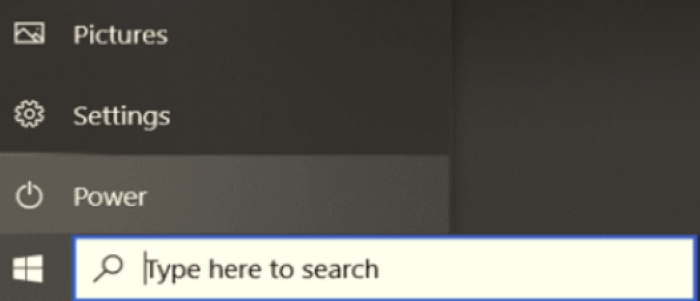
- Go to Settings > Apps. Under the Apps and Feature section, scroll to find the Microsoft Office option, click on it and select Modify.
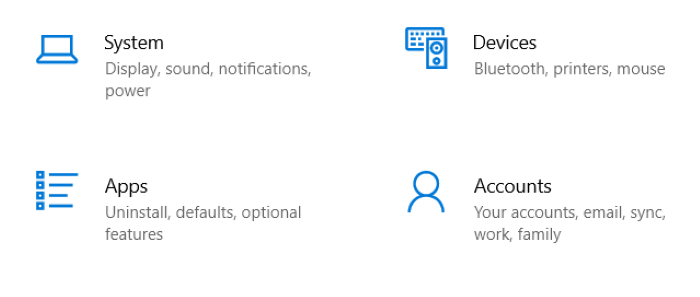
- Select Repair > click Continue.
Turn Off Add-Ins
Microsoft Office add-ins can extend the program’s functionality. However, some users claim that it may cause issues such as a problem sending the command to the program, preventing you from using the program normally.
- Launch the Excel program > go to File menu > click on Options > Add-Ins.
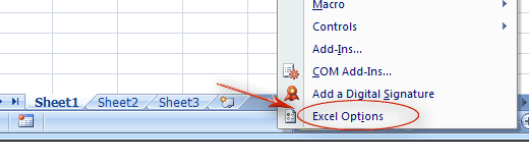
- Manage the list at the bottom of the screen > click on COM Add-Ins > Go.

- Clear one add-in > click OK.
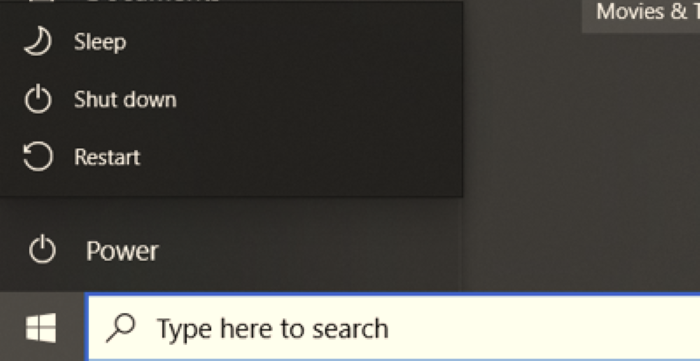
- Reboot to check if the issue is resolved. If not, restart and repeat the above steps with another add-in to delete.
Check Out: Sending Automated Queries [Fixed] – The Layman’s Way!
Disable Hardware Acceleration
Many applications make use of hardware acceleration to improve performance. However, this feature can occasionally result in the There was a problem sending the command to the program error.
- Start the program.
- Select File > Options > Advanced from the menu.
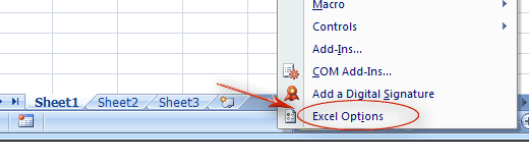
- Scroll down to find the Display > Check the box next to the option Disable hardware graphics acceleration. Click OK.
Modify Registry Keys To Agree
A registry problem can also cause the error because if the registry key interferes with the application, an error can occur when sending the command to the program.
- To open Run, press the Windows key and the R key simultaneously.
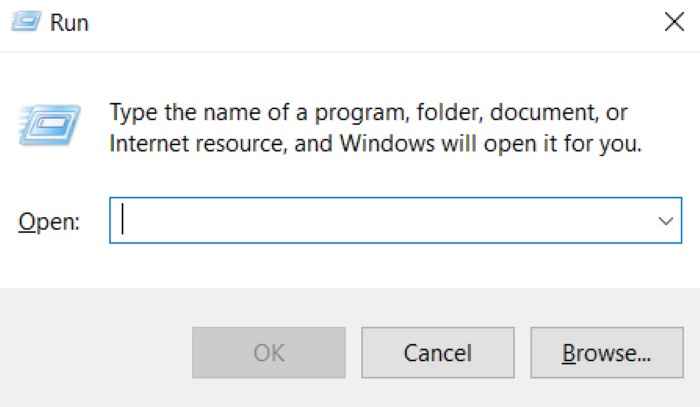
- Type regedit, open the Registry Editor, type it into the box, and press Enter.
- Go to HKEY_CLASSES_ROOT\Excel.Sheet.8\shell\Open.
- Right-click the ddeexec folder and choose Rename from the context menu.
- If the ddeexec key is still available, rename it to ddeexec.old.
- Return to the command key and replace the “% 1″/ou “% u” with the fully-qualified application pathname.
- Click OK. Open the command string from the right pane.
- In the Value Data section, replace /e or /dde with “%1” (the quotes are included. That is, the value should be like zn=BV5!!!!4!!!!MKKSkEXCELFiles>]-z5hw$l[8QeZZR4_X=$ “%1”. Click OK.
Remove Windows Compatibility Package
Leftover components from previous Office versions can also cause this error.
According to some studies, the true cause is the Windows Compatibility Package. You should remove it and check to see if the problem resolves.
Were you using Microsoft Teams for business conferences? Aren’t you using it anymore? Then uninstall it and save space in your device. But to just let you know Microsoft Teams won’t uninstall at times.
Conclusion
There are other solutions also that are effective in solving this problem. As a result, you’ve figured out how to fix the difficulty of delivering the command to the Excel software. You don’t have to worry because this problem affects all Windows users. When the mistake arises, use any solutions in this guide to resolve it at home. Here’s where you can learn more about Microsoft Office problems. Look no further than this write-up if you’re seeking an error correction. You can rely on it for its honesty and integrity.
See Also: “0xc000007b:The Application Was Unable To Start Correctly” Error Fixed

Tony, computing writer at Automaticable, covers laptops, tablets, Windows, iOS. Off-duty, he indulges in comics, gaming, speculative fiction, and excessive Twitter use. Non-nerdy side includes rocking out at concerts and hitting NYC bars.

![[solved] there was a problem sending the command to the program _ microsoft excel](https://automaticable.org/wp-content/uploads/2022/07/Solved-There-Was-A-Problem-Sending-The-Command-To-The-Program-_-Microsoft-Excel.jpg)