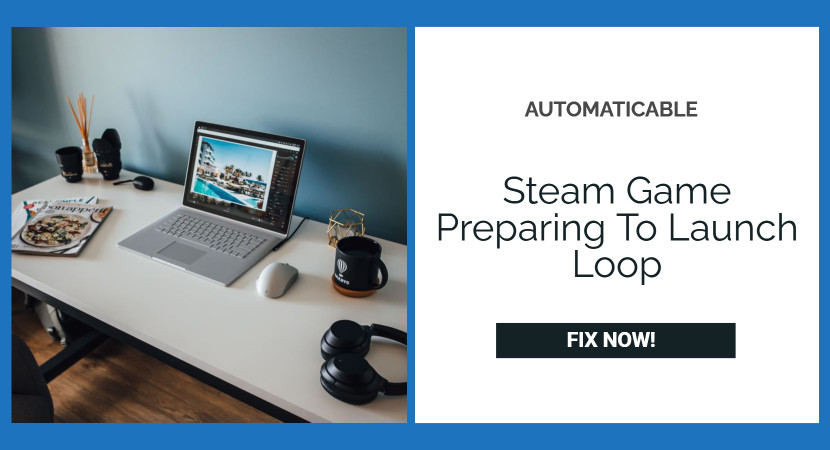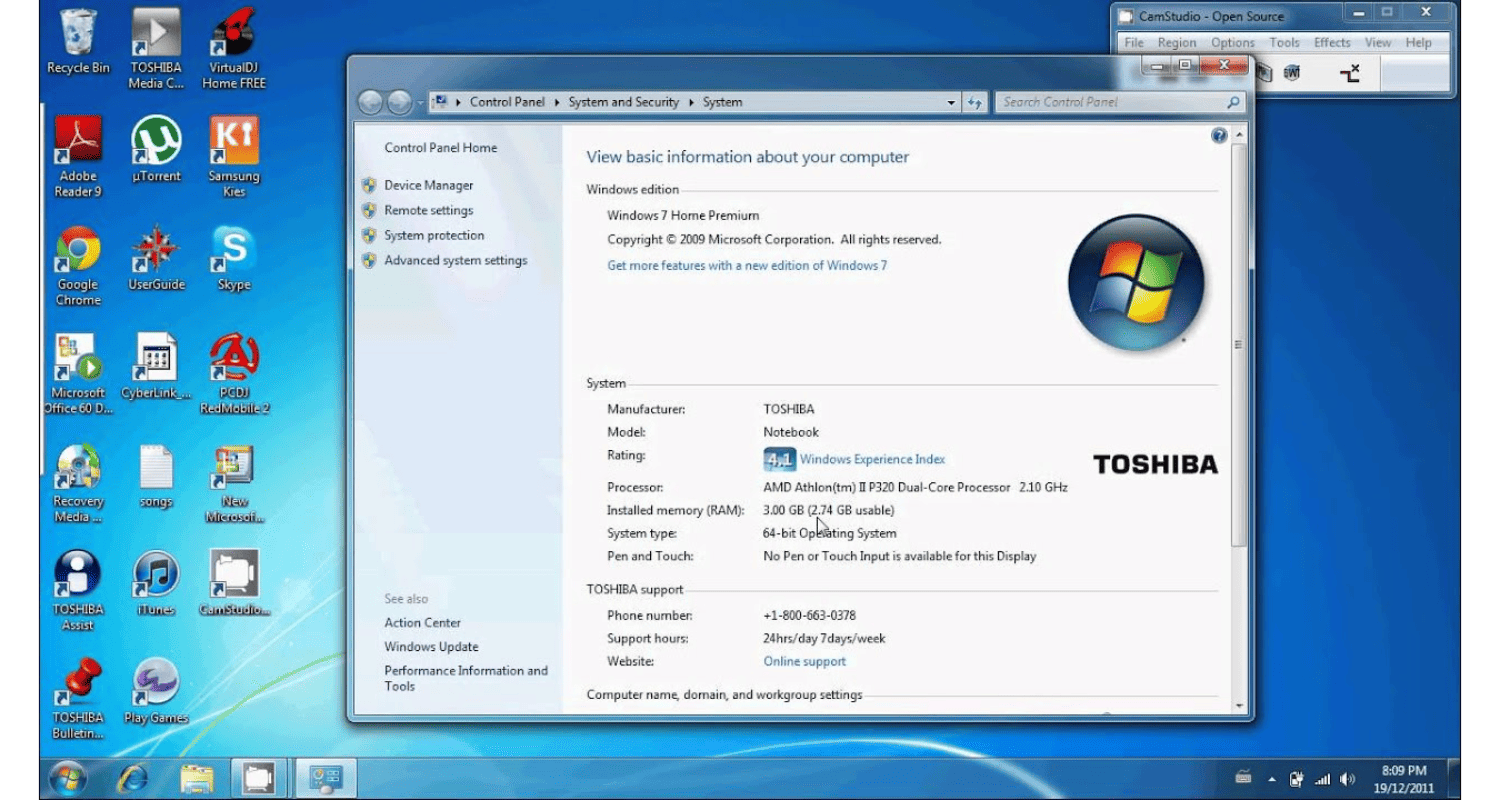Have you ever experienced the annoying feeling when your steam is frozen, and you don’t know what to do? Here’s the perfect fix to solve steam game preparing to launch loop issue.
Every personal computer is different, and it is impossible to give one specific problem causing your game from launching. Games tend to fail due to a bunch of various reasons like steam game preparing to launch loop error.
Read further to know in-depth about how to fix steam game preparing to launch loop. Also, check out how to fix if the screen goes black while playing games on Windows 10.
See Also: How To Fix Steam Game Won’t Launch Issue?
Table of Contents
8 Ways Of Fixing Steam Game Preparing To Launch Loop Error
Here are several solutions available to fix the error- steam game preparing to launch loop.
Updating Windows Software On Your Computer
Your problems could be as basic as this: check your windows version. Few games require the latest versions of windows to launch. If it isn’t, the game requirements aren’t fulfilled, and it will crash. To download the latest version:
- Go on your pc settings.
- Click on ‘update and security’ and check for updates in the windows tab.
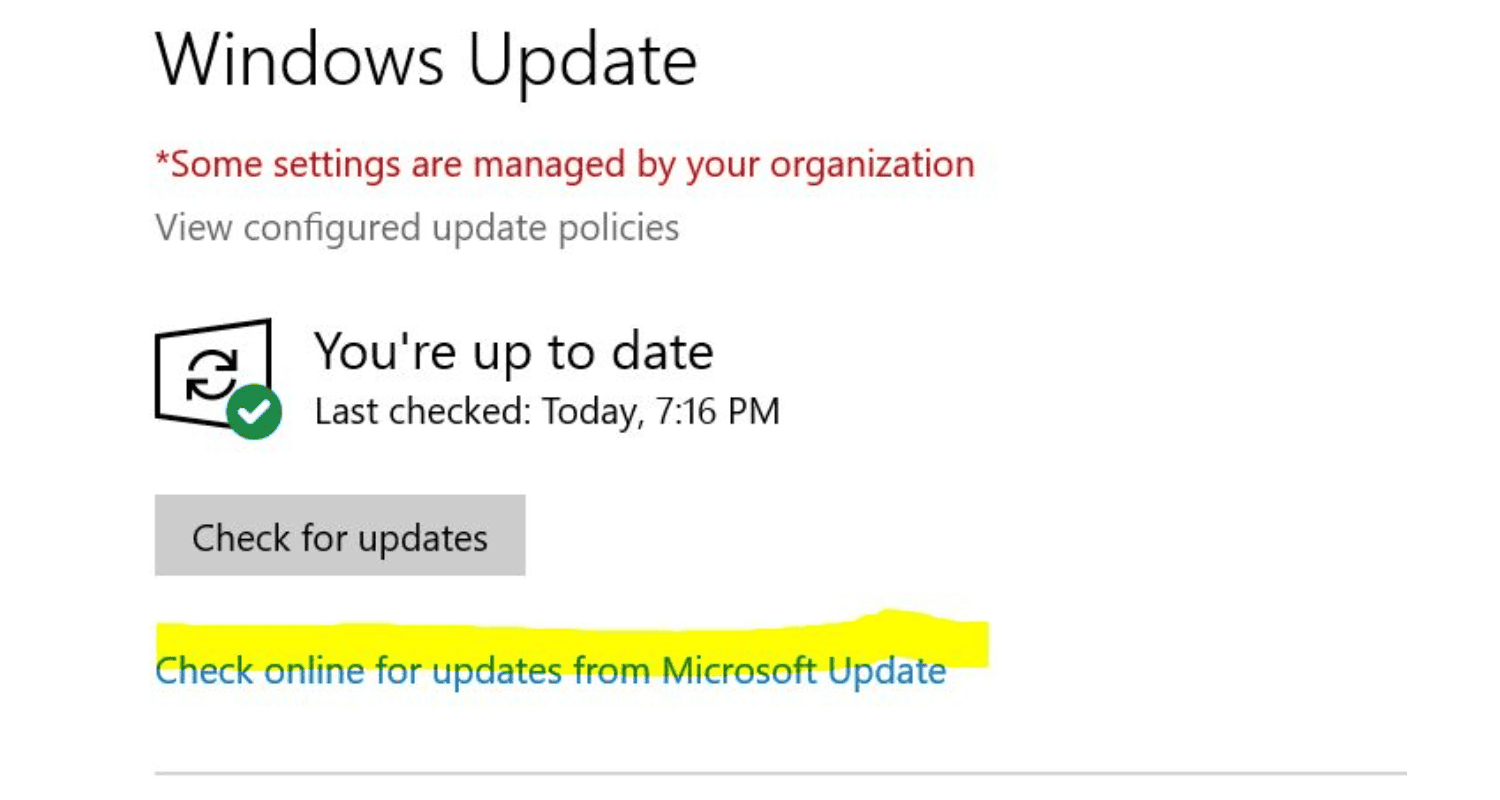
- Windows will now check for updates and perform them after downloading.
See Also: How To Stop Steam From Opening On Startup
Driver Check
Drivers should always be up to date, including audio, video, graphic drivers, etc., to update your drivers. Follow the steps to resolve the error-steam game preparing to launch loop-
- Press the Windows +R key for the run window to pop up.
- Type ‘dxdiag .’This will open up the DirectX diagnostic tool. It will list all the hardware that is already installed on your PC. It will also show the versions of the software.
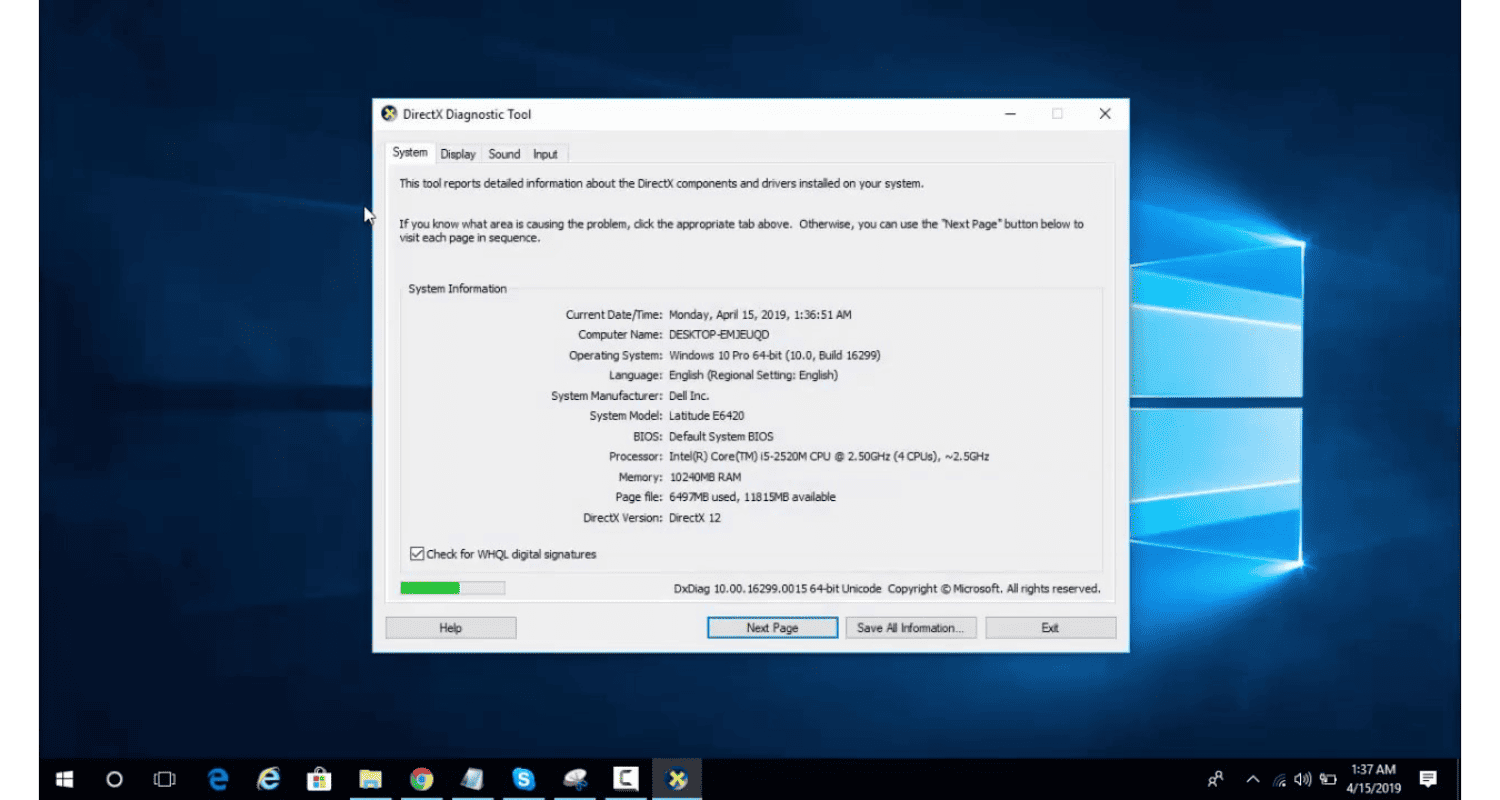
- Proceed to use your actual hardware name to search for the latest driver available and safely download them from the internet.
See Also: Steam Not Recognizing Installed Game? Detailed Analysis
Integrity Of Games
If your game is still lagging, the problem might lay with the extracted game files. Taking the following steps can help you verify the integrity of the game files you currently have downloaded on your personal computer.
- Relaunch steam.
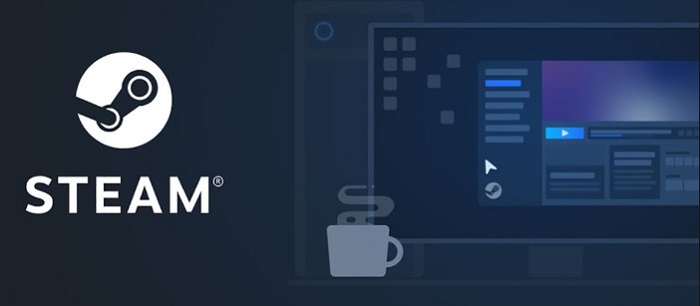
- Go to the library section and right-click on the game, which is lagging.
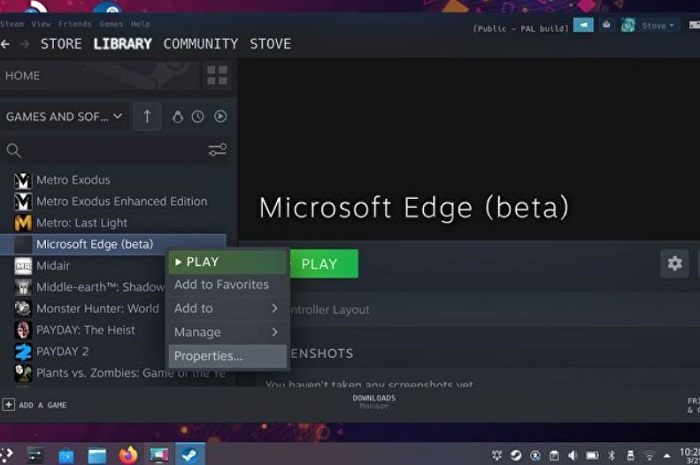
- Click on the properties and select local files.
- Finally, click on ‘verify the integrity of game cache, and steam will check that file for you in a few minutes and tell you the issue.
Your steam shouldn’t be giving you issues after this.
See Also: Fix problems in Drive for desktop
Removing/Disabling Software
There might be a lot of background software running, which makes your game slow down or lag. This results in RAM not having enough memory to function properly. To correct this, follow the steps to resolve the error-steam game preparing to launch loop-
- Press on the windows +R buttons. This will pop up the run application.
- In the dialogue box, write ‘taskmgr.’ This should open up the task manager.
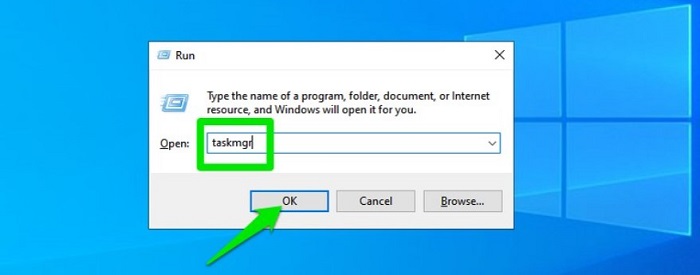
- End all unwanted processes on your personal computer like skype, web browser, updates, etc.
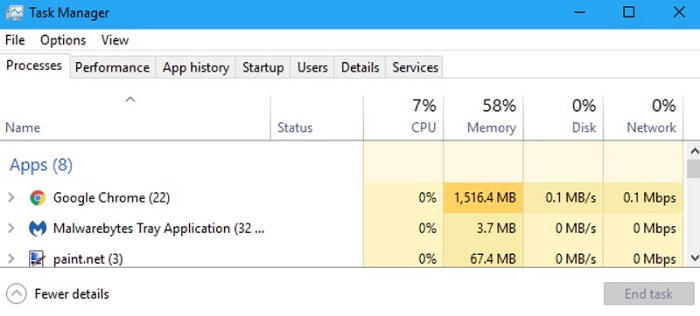
- Finally, restart steam using steam.exe, and it should work smoothly.
See Also: Fix problems in Drive for desktop
Check The Game Requirements
Even after all these solutions, if your personal computer is facing steam-related issues, it might be because the computer does not support the game requirements. Games may fail to launch if your computer is below the required specifications, for example, the graphic card.
Do not forget to compare your computer specifications with the specs needed for the game to function smoothly. Please note that if your machine has the perfect required specifications, it might lag a bit. It is always wiser to have a bigger range of specs than the game you plan to play.
See Also: Digital output device (HDMI) missing on windows 10? Fix it
Erasing Cache Data
Sometimes, your problems are smaller than they appear. It could be possible that your steam cache is corrupted. Some launch configurations are cached by applications to decrease loading time and provide an exceptional experience. Hence, if cache data is corrupted, it can interfere with certain application elements. We will delete the app cache now, which might make your game launch slower but won’t freeze or lag. Follow the steps to resolve the error-steam game preparing to launch loop-
- Press on Windows +R button.
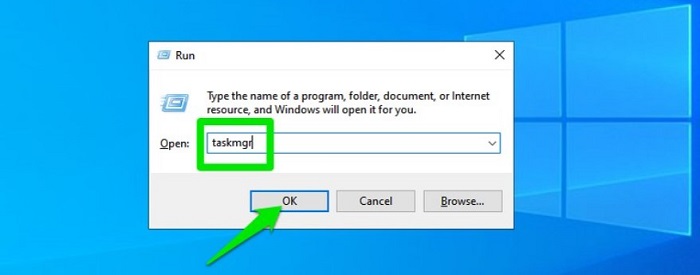
- Then, select task manager from the list and click on the ‘performance’ tab.
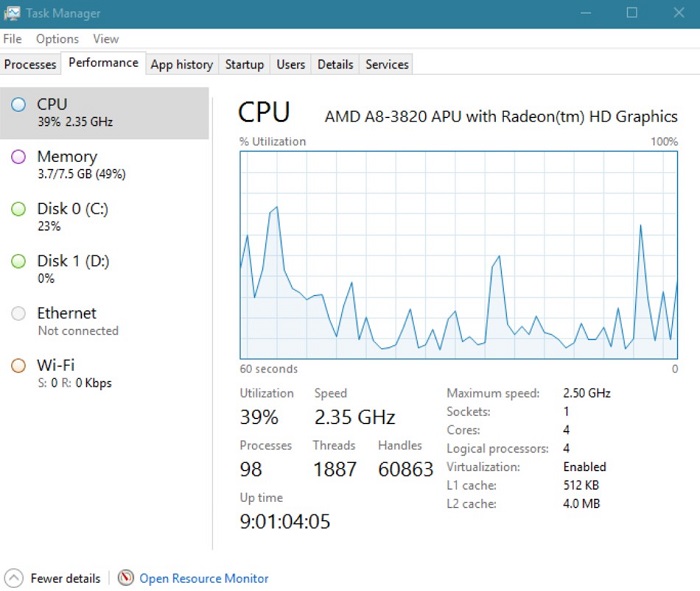
- Click on steam.exe and select ‘end task.’
- Then, go to the directory of steam.
- Click on the app cache folder, press the shift +’del’ keys, and click yes.
- Right-click on the steam and select ‘run as administrator.
- Finally, check if the problem persists.
Updating Your Steam
Usually, these are quickly identified and fixed in steam updates. Accordingly, checking for updates in your steam client is always advised.
- Open your steam installation directory.
- Then, delete everything except ‘steam.exe.’
- Double click on the ‘steam.exe’ to download and install the rest of the files that are missing.
- Finally, new updates will automatically get updated and installed.
Reinstalling Steam
If the above steps do not seem to work, you can finally resort to reinstalling your steam while keeping your in-game data safe. Any interruption during the copy process might corrupt your files, and you will have to re-download the entire content repeatedly (which you do not want to happen).
- Go to steam directory.
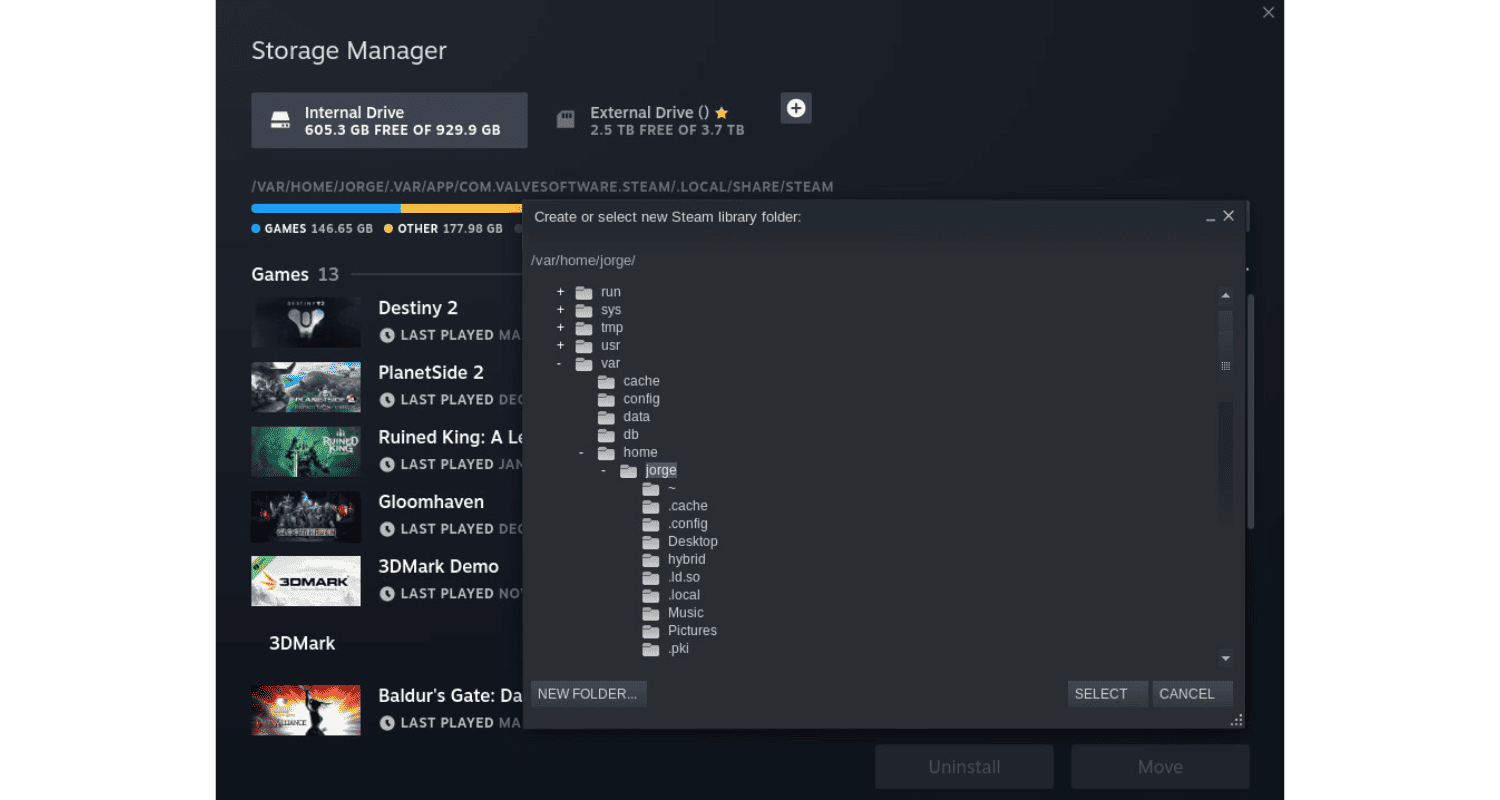
- Locate the following files: SteamApps, Userdata, steam.exe, and safe. Delete all files except these.
- Relaunch steam, and it should start updating itself.
See Also: How To Fix Steam Game Preparing To Launch Loop
FAQs
Why does my Steam game keep preparing to launch?
The loop can be caused by corrupted game files, outdated drivers, or software conflicts.
How can I fix a Steam game stuck in preparing to launch?
Try verifying game files, updating drivers, and disabling background applications that may conflict with Steam.
Can verifying game files resolve the preparing to launch loop?
Yes, verifying game files can fix corrupted or missing files, potentially resolving the loop issue.
Does updating graphics drivers help fix the Steam game launch loop?
Yes, updating graphics drivers ensures compatibility and optimal performance, which can fix the launch loop.
Conclusion
Hopefully, the tips and tricks helped you with your issue- steam game preparing to launch loop. Thus, Happy playing!
See Also: Failed To Play Test Tone On Windows 10? Here’s The Fix!

Robert Irvine, How-To Editor at Automaticable, writes tech tutorials since dial-up days. Former editor of Web User magazine, he’s also a cooking enthusiast (not the celebrity chef).