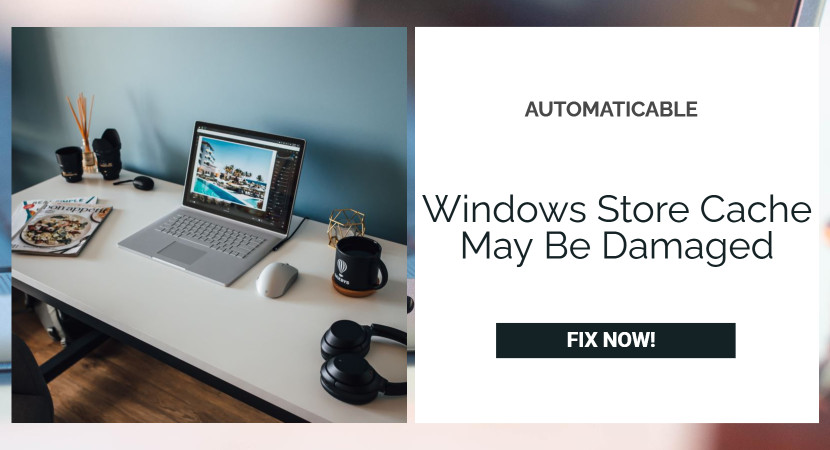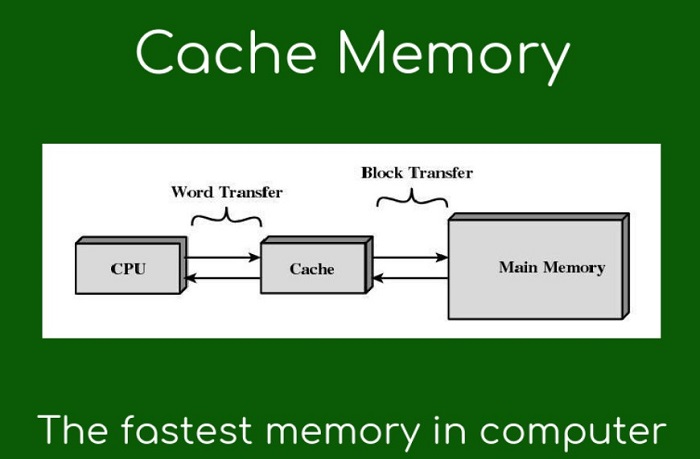Microsoft store is a pre-installed app on every case of Windows 10, which one cannot remove. It’s also like Google’s Play Store and allows users to download various apps, which are verified and approved. Having installed Windows on your PC, the Microsoft Windows Store cache may be damaged, which could lead to several issues.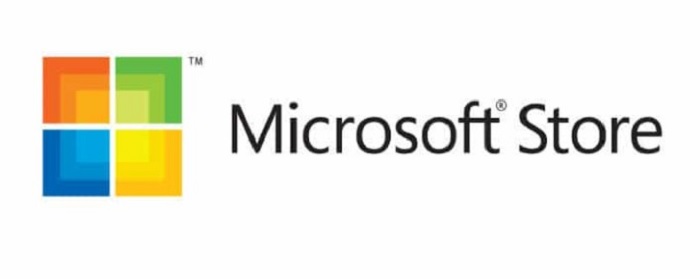
Even though Microsoft is an authorized platform to download things, some compatibility issues with your system could lead to issues.
See Also: Fixed: Hulu Error Code 504 | 5 Working Ways
Table of Contents
What Is A Cache?
A cache is a technology that stores data temporarily so that this data doesn’t have to be downloaded constantly.
When an app’s cache is damaged, the app will not perform its usual functions effectively and efficiently.
If you are a Windows 10 user and run into issues like Microsoft Windows Store cache may be damaged, with Windows Store apps, running the troubleshooter generally gets the problem fixed automatically. Occasionally, however, the troubleshooter might display a ‘Windows Store Cache may be damaged’ message. Hence, if you face an error like that, you must come to the right place!
See Also: Solve Error 0x80244018 | 6 Quick Fix Methods
Ways to Fix Microsoft Windows Store Cache May Be Damaged
Below are five easy ways you can follow to fix this problem immediately!
Reset The Microsoft Windows Store Cache
You’ll often find that the Microsoft Store app that was not working duly starts working well once you clear or reset the cache. This is because resetting the Windows Store cache clears the data from various apps and, hopefully, allows Microsoft Store to function well again.
- Press and hold Windows Logo Key on your keyboard and simultaneously click ‘R‘ on your keyboard. Type wsreset.exe and press Enter.
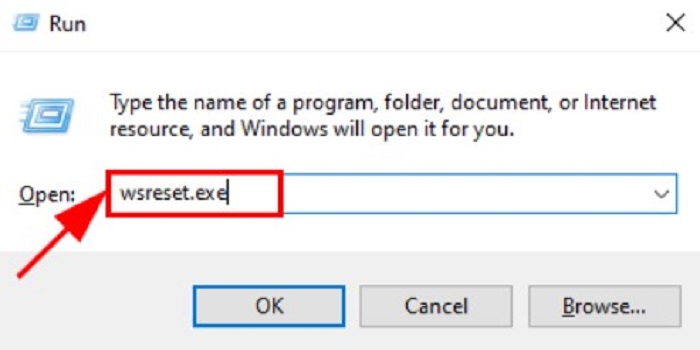
- A black window will appear, meaning the cache is being reset. Do not close this tab and wait until the process is complete.
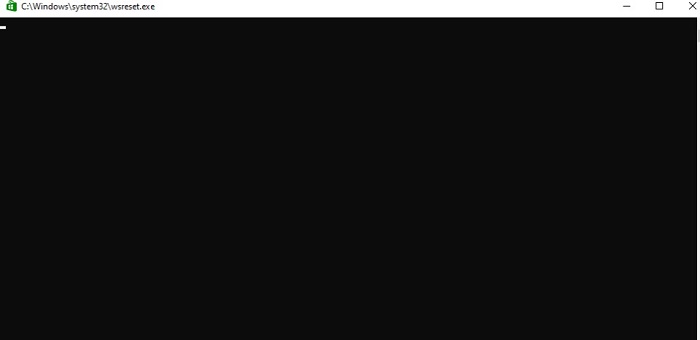
- Resetting the cache will open Microsoft Store automatically.
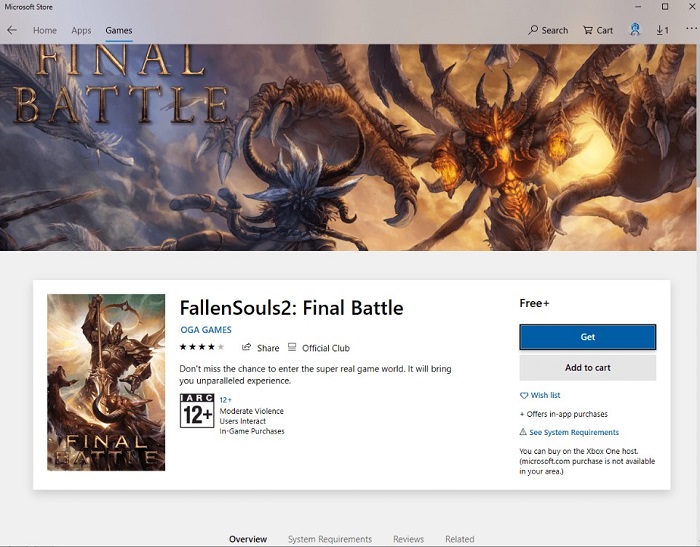
- For the changes to apply, you must restart your computer.
- Restart your computer, open Microsoft Store, and check to see if the error fixes itself.
See also: Fix Forgot Windows 7 Password Hack
Update The Microsoft Store App
Generally, your Microsoft Windows Store cache may be damaged, and the app is unresponsive, you can update the Microsoft Store app. But, you can only use this method if you can access Microsoft Store. Although not very likely, there is still a chance that some of your apps have not been updated automatically, which results in issues with the cache.
- Open the Microsoft Store app.
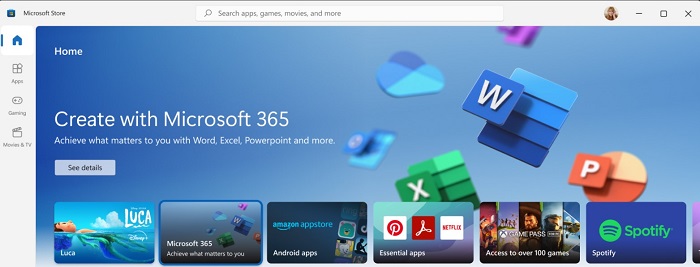
- Click on the three horizontal dots that you see on the top right corner of the page.
- Afetr this, In-Home, go to the Downloads and Updates option.
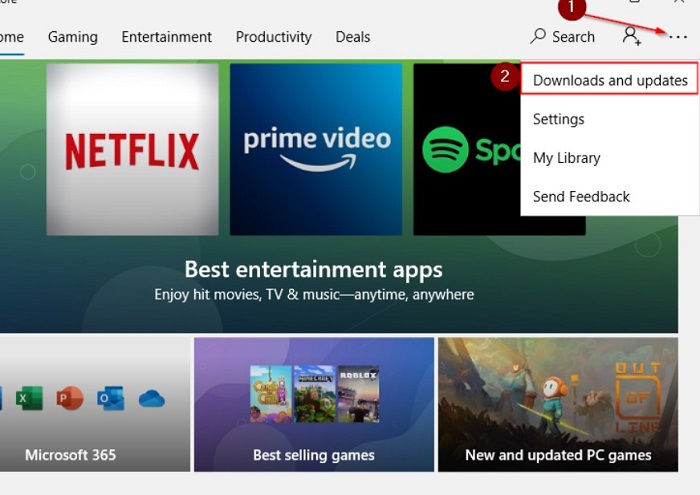
- Click on Get updates. This will enable all updates and ensure that no outdated apps cause issues with the cache.
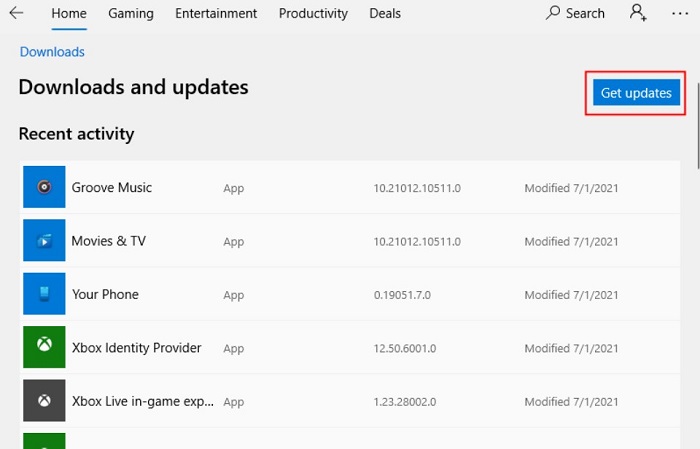
- Reboot your computer and check if there are any persisting issues.
See Also: 0x8000ffff Windows 10 Update Error | 6 Easy Fixes
Update Time And Language Settings
Indeed Windows automatically syncs your time accordingly as per your selected time zone. In the unusual situation that this doesn’t happen, it could cause issues with the functioning of any Windows app, like Microsoft Store, or makes the menu startup working stop.
Changing The Time And Language Settings
To change the time and language settings, follow the steps:
- Open the Settings app.
- Select the Time and Language option.
- Select the Region option in the sidebar on the left.
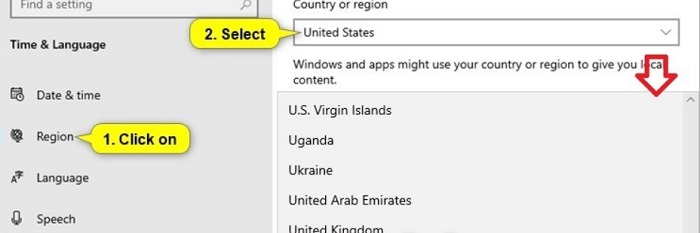
- Check if the country selected is correct. Then choose your current region.
To Display The Correct Time
Although, automatically it displays the correct time. If it doesn’t, follow the steps:
- Select Date & Time option in the left sidebar.
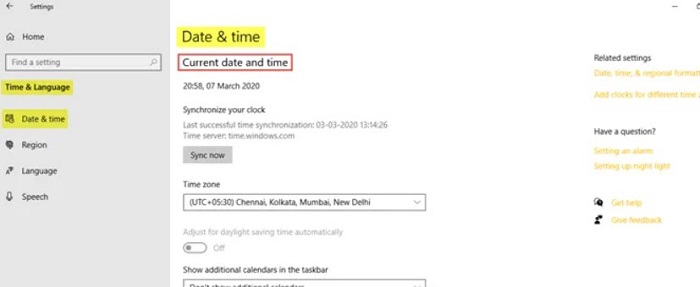
- Disable ‘Set time automatically’ and ‘Set time zone automatically. Click on the Change button located below. Set the date and time manually. After this, you could enable both the options given above.
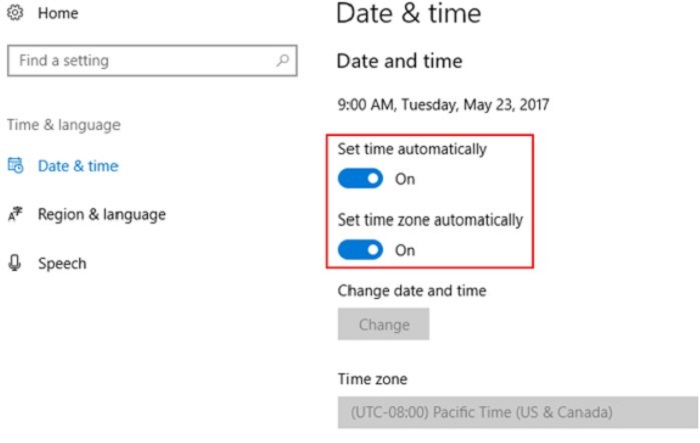
- Restart your computer and check if Store works well then it resolves the error.
Similar to this error, are you also facing trouble where your PC does not have a network profile and displays an error? Refer to this step-wise guide and get it solved.
See also: How To Fix r6025 Pure Vital Function Call Error
Change The Privacy Options
At times, Windows Store cannot read the cache folder, because of the error. For this, you have to create a new Microsoft Store Cache folder.
- Open the Settings app.
- Click on the Privacy option.
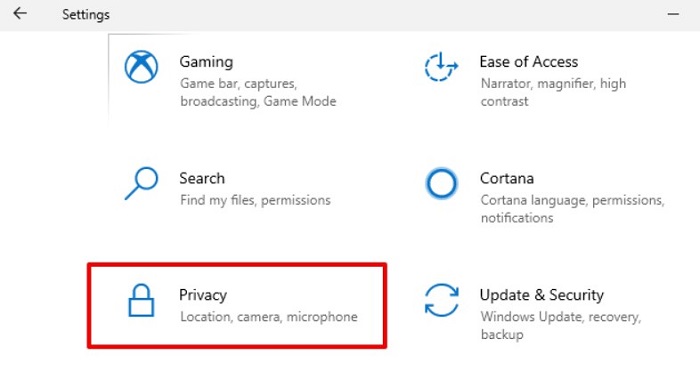
- Disable all three toggles given- ‘Let apps use advertising ID to make ads more interesting to you based on your app usage,’ ‘Let websites provide locally relevant content by accessing my language list,’ ‘Let Windows track app launches to improve Start and search.’
- Restart the computer and as a result of which the fixing of issues takes place.
You might have to find a solution if it has not been rectified.
Reinstall The Microsoft Store App
If none of the above methods have helped you, you might have to reinstall the Microsoft Store app. This gives the app a clean slate and should ensure it works as expected. Do not opt for this solution unless no other method fixes the issue, as reinstalling will erase the sign-in details of your Microsoft account in the Windows Store app. After re-installing, if your Microsoft Word also does not respond, install it again from the store. To be able to re-login, you have to make sure you remember your account details, or you’ll need a new account.
- Open Settings and click on the Apps option.
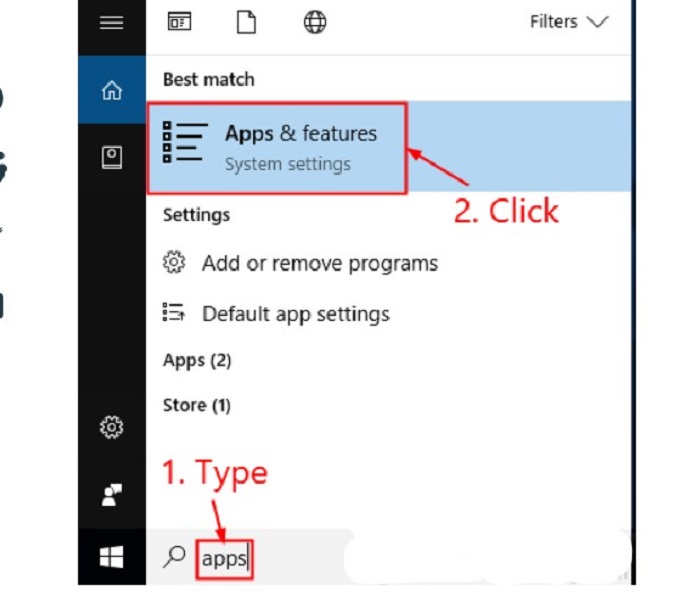
- In the box below, type Microsoft Store and click on the app.
- Select Advanced options under it and click reset. A dialog box asking for confirmation will pop up.
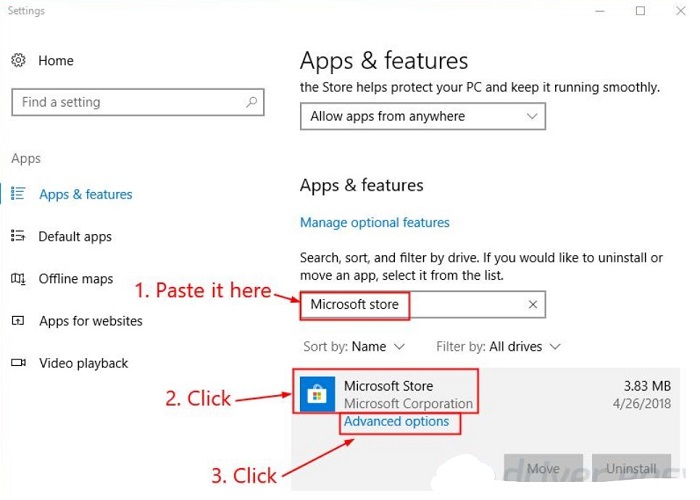
- Click reset again and close the window.
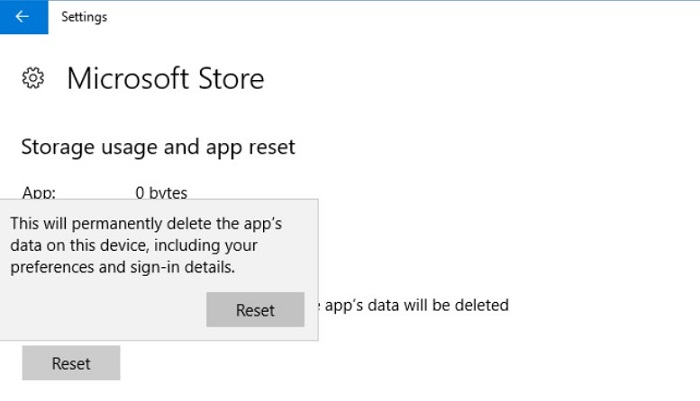
- Reboot your computer, and as a result of which the fixing the issues takes place.
See also: Fix: “You Can’t Keep Windows Settings Personal Files And Apps Unsupported Directory”
Conclusion
That’s about it! We hope one of these solutions has helped you resolve the issue with the Microsoft Store app. Thus, If you have any comments you’d like to mention, any questions to ask, or even any alternative solutions, feel free to send me an email at [email protected].
Above all, there are several issues, one of which includes errors in detecting Bluetooth devices by the OS. If you are one of them and are a little confused about solving it, don’t worry. We have the best solution for you.
See Also: Windows OS 0x80240023 Update Error | Top 8 Fixes

Dave LeClair is an experienced News Editor at Automaticable. He has written for publications like MakeUseOf, Android Authority, Digital Trends, and more. Dave also appears in videos for MakeUseOf and TheGamer.