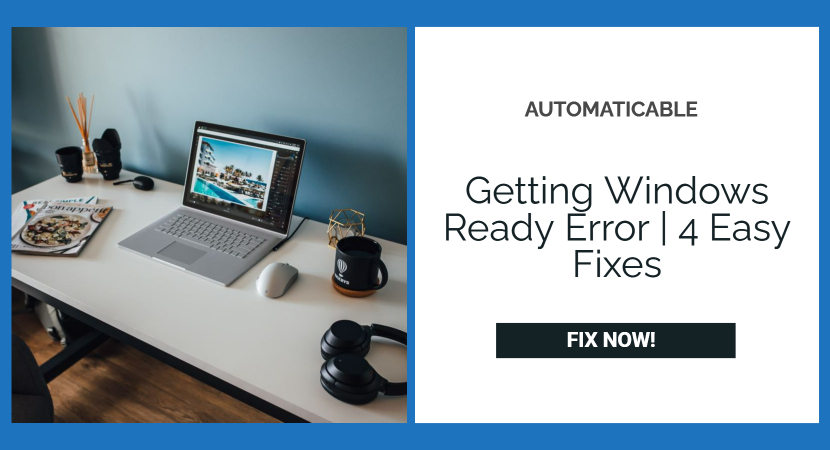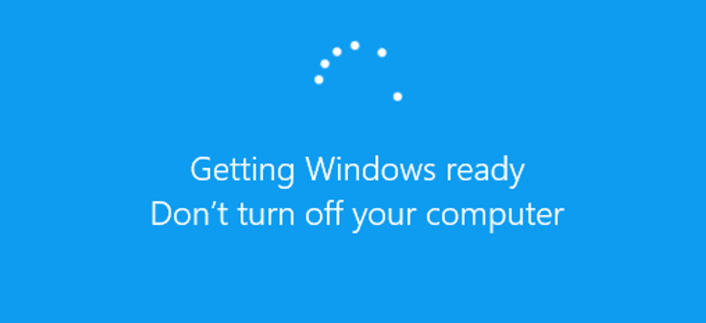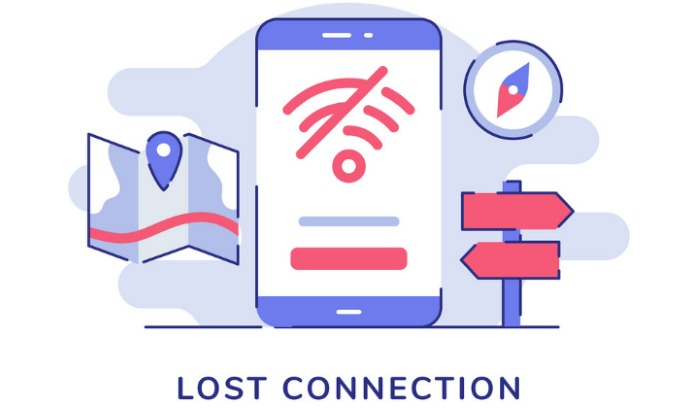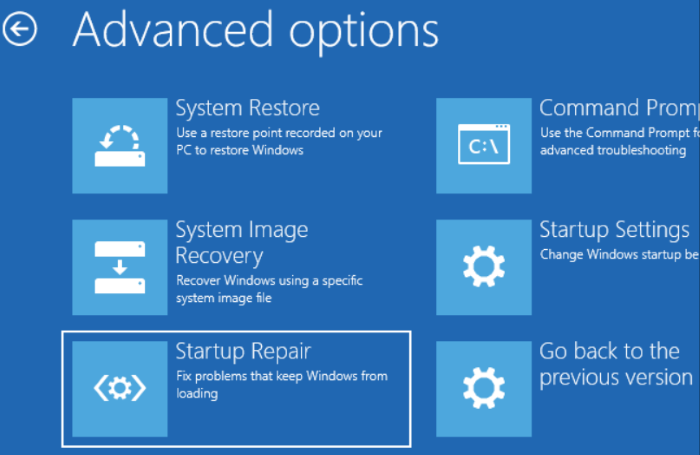Windows 10 is the most successful version of Microsoft Windows, with over 300 million active devices. But despite being so popular and widely used, it has had several bugs and errors. These bugs cause slow boot time, notifications from unwanted apps, occasional restarts, and applications taking up more storage. This article will explore getting windows ready error along with their causes and easy fixes.
These are just some minor bugs with no significant set back on the operating system. But the problem we are going to tackle today is quite debilitating. This problem doesn’t let Windows properly boot up, and the screen gets stuck in an endless loop that reads “Getting ready.”
It is also possible that you feel your Windows is very slow and unresponsive. Learn easy fixes for this issue, as it is very troublesome.
See also: Top 6 Fixes Of The Issue: Two Finger Scroll Not Working on Windows 10
Table of Contents
What Causes The “Windows Getting Ready” Error?
These are the possible causes for the error- Windows Getting Ready.
Slow Internet Connection
A slow or fluctuating internet connection may lead to specific files not getting appropriately downloaded during the update process.
It may happen that your internet is slow after Windows 10 updates. If that is the case learn how to fix it.
Slow PC That Takes A Long Time To Boot Up
A PC with low processing power or a slow hard disk might lead Windows to take a longer time to boot.
The Operating System Is Trying To Install A Lot Of Data
If your PC is not updated, it might take longer than usual for Windows to install an update because files from multiple updates must install at once.
Check Out: Fix Windows Doesn’t Have A Network Profile For This Device Error
How To Solve The “Windows Getting Ready” Error?
Follow these easy tricks to rectify the issue- Windows Getting Ready.
Check If Your Internet Is Working Correctly
This problem is bound to happen if an active internet connection is unavailable.
Check if your Windows device connects to the internet. Connecting a LAN cable to your device reduces the chances of interference in the network. Check your internet. If it’s working by is working correctly is to check the internet indicator on your router.
See Also: How To Update Minecraft On Windows 10
Use The Startup Repair Tool
Startup repair tools are one of the recovery tools in the System Recovery Options. This tool helps detect and fix damaged files the operating system uses to boot up, and it fixes problems related to the boot.
When Windows has problems booting up, this utility automatically starts up and fixes the issues. But if the pain is too severe and the startup repair tool doesn’t start on its own, you need to access the startup repair tool using the Windows boot disk or a bootable USB flash with the Windows operating system.
Check Out: How to Fix Windows 10 Update Error 0x80080008?
Use A Bootable USB
Follow the given procedure to use a bootable USB.
- Download the official Windows Media Creation tool.

- After the application finishes downloading, run the application and click on “Create installation media for another PC.” Doing this will download Windows 10 within the application.
Now, you can change the operating system’s version and architecture to your requirement. After selecting the version and architecture, you will have to choose whether you want to install the operating system onto a USB stick or a disk. Select your requirement, and Windows 10 will install onto your USB or disc.
Troubleshoot The “Windows getting ready” Error
Troubleshoot easily using these steps.
- Boot your PC with the USB drive.
- Select the “Repair your computer” option.
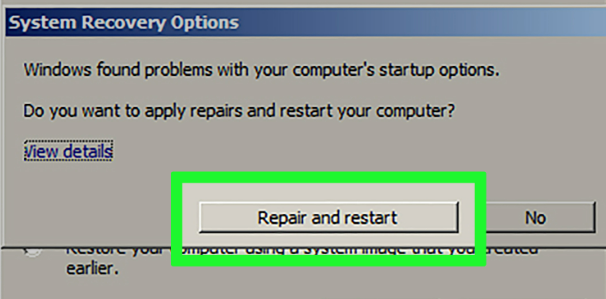
- Select “Troubleshoot.”
- Click “Advanced options” and “Startup Repair.”
The Startup Repair Tool will start to identify the problems and fix as many of them as possible. Restart your PC after completing the process to check if the problem persists.
Click here to learn what to do if your Steam download is slow.
See also: Fix: Windows Could Not Connect To The System Event Notification Service
Factory Data Reset
As the name implies, Factory data reset means it will completely erase everything from your PC and install a new copy of the Windows 10 operating system. This can be considered a universal tool to solve any problem related to the Windows operating system. So this can also be used to fix the “Windows getting a ready error.”
You will need a bootable USB drive with Windows installed on it.
Note: You will be losing all of your data using this method.
Steps For Factory Reset
Here are the steps to Factory Reset your Windows device:
- Boot your PC with the USB drive.
- Select the “Repair your computer” option.
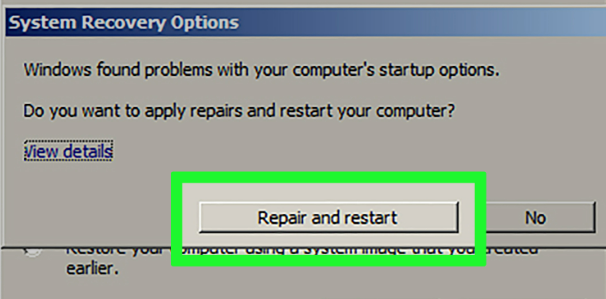
- Choose “Troubleshoot.”
- Select “Reset this PC.”
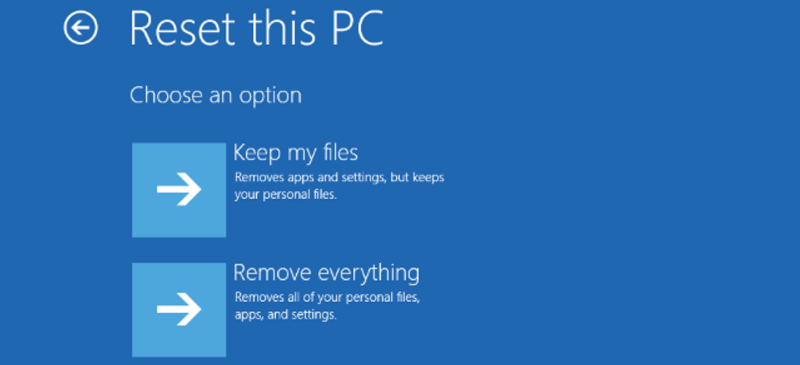
- Select “remove everything.” (Selecting “keep my files” might not delete the damaged files that are causing the problem) tap on “Remove files and clean the drive” for a fresh install of Windows 10 on your device.
Wait A Bit Longer
It is usual for the Windows update process to take a long time. So be patient, and wait it out.
Check Out: Forza Horizon 4 Won’t Launch (PC) Fix
Conclusion
The “Windows getting ready” error is quite bothersome and might cause significant setbacks when someone needs it for work or an assignment. The causes mentioned above and fixes to this problem will help you get your PC out of this problem and also help you take precautions so that this problem doesn’t occur again.
See Also: Printer Driver Is Unavailable On Windows 10 | How To Fix

Dave LeClair is an experienced News Editor at Automaticable. He has written for publications like MakeUseOf, Android Authority, Digital Trends, and more. Dave also appears in videos for MakeUseOf and TheGamer.