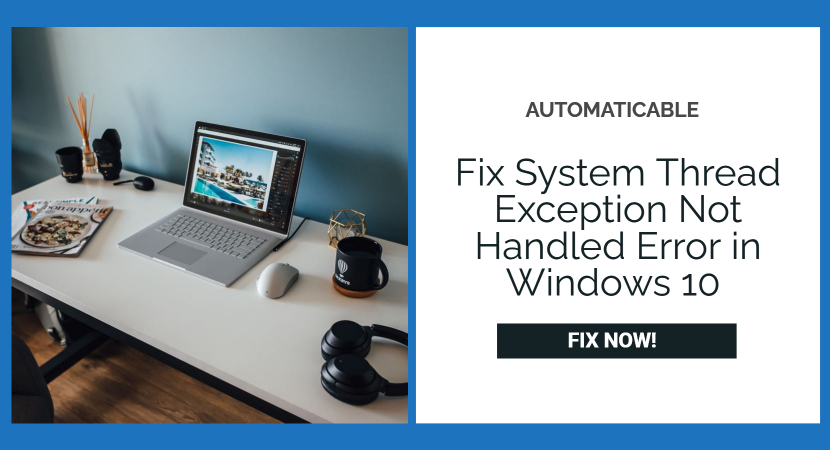“System_thread_exception_not_handled” is a common error that is seen on Windows 10. Whenever this error occurs, it halts the process of the system and does not let us continue our work.
This is a type of BSOD(blue screen of death), also known as blue screen error. It refers to a system crash and is a never-ending restarting loop. While it also leads to loss of our work, sometimes it does not even specify the cause of the blue screen of death.
Most of the time, it occurs as soon as you boot up your system from shutdown or on restarting or after 15-20 seconds of it. However, sometimes it can also occur while running a program that requires a specific driver and that driver is corrupted or incompatible with the windows.
See Also: Know All About Vulkan Runtime Libraries [Updated for 2023]
Table of Contents
Why Does It Occur?
Before looking for the solution, we must understand and analyze the cause of this error. All the required installed drivers are loaded by the windows whenever we boot our system. If any of the drivers are outdated or incompatible with the windows, this error is most likely to occur.
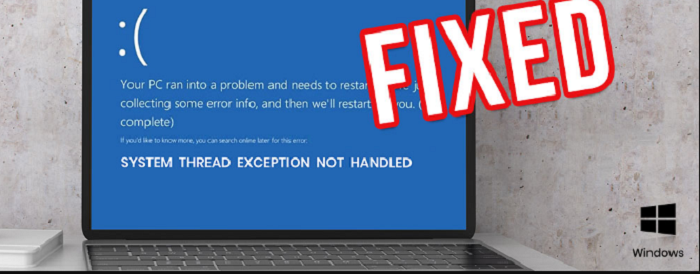
See Also: 0x80080008 Windows 10 Update Error: Learn To Fix
There are many probable reasons for the occurrence of this error, such as :
- Due to recent installation or connection of new hardware.
- When the graphics driver is not updated and is incompatible with the current windows installed on your computer.
- When a program requiring a specific graphics driver is run.
- Due to malware which can influence the graphic drivers.
- Installation of third-party software which is not from a reliable source.
Analyzing The Error
Now we want to determine the specific graphic driver causing the problem.
For this, look for the file’s name attached to ‘system_thread _exception_not_handled.’ Detecting this file and thus patching the driver would mend the error.
Some common types of files that are observed are :
- Atikmdag.sys: This refers to the ATI Radeon video card that has been installed on your computer. An outdated version or incomplete card installation is the reason for this file error.
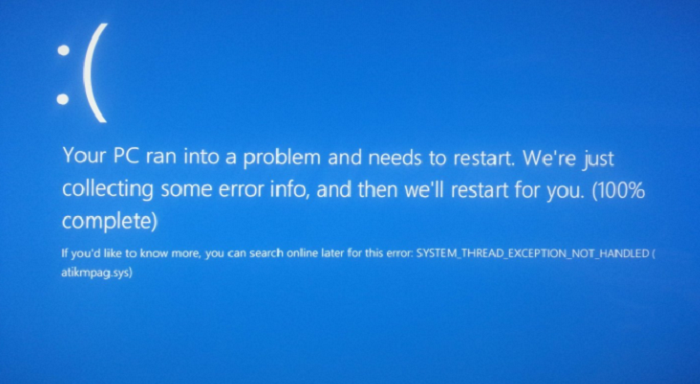
atikmpag - CMUDA.sys: This driver is related to the USB device audio.
- Bcmwl63a.sys refers to the Broadcom 802.11 Network Adaptor, which requires a wireless driver. The incompetence of this driver causes the “system_thread_exception_not_handled” error.
- Dxgmms2.sys: This is concerned with the installed DirectX drivers on your system.
- Nvlddmkm.sys: This graphic driver is associated with the Nvidia windows drive.
These were some of the common file types that are observed. Now, let’s see what are the methods to resolve our issue.
See also: Fix: The Handle Is Invalid In Microsoft Windows Network
Methods to Resolve
Below are some of the methods mentioned to fix system thread exception not handled error.
Method 1: Boot Into Safe Mode
- Hold down the power button for 10 seconds to turn off your system. Now again, turn it on. As soon as you see the windows sign, turn off the system again.
- Repeat this until the system restarts completely and you enter winRE.
- Now navigate to “troubleshoot,”; “advanced options,”; “Startup settings,” and then click on “restart.”
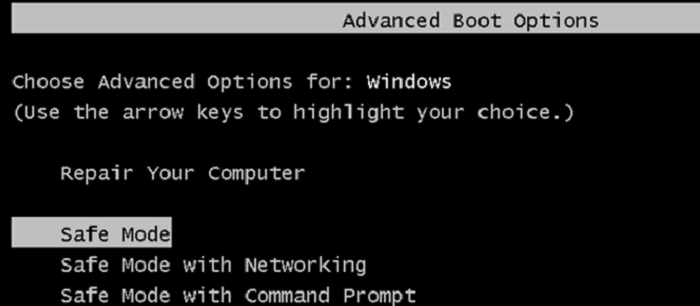
boot into safe mode - After your system restarts, choose “Safe mode with networking” from the list of options.
Method 2: Updating Outdated Display Drivers
- Launch the device manager by pressing the “Windows button + x.”
- Choose display drivers from the list and upgrade the primary display driver
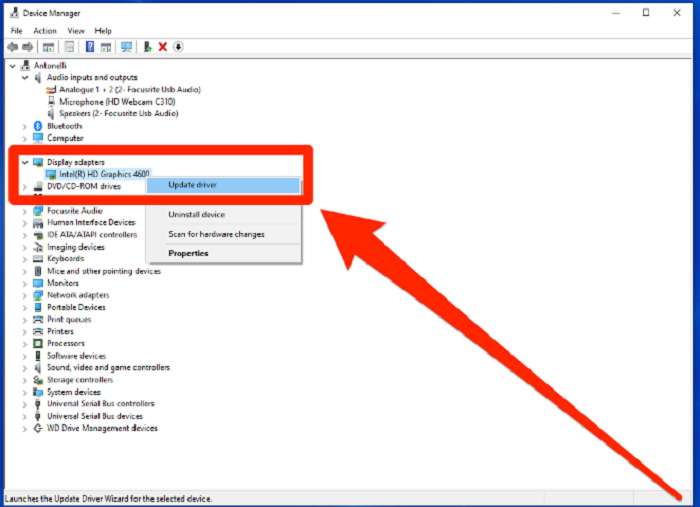
update device drivers (fix system thread exception not handled error) - The driver gets updated from the internet.
Method 3: Finding the faulty driver
- Type “eventvwr” in the run dialogue box of your system.
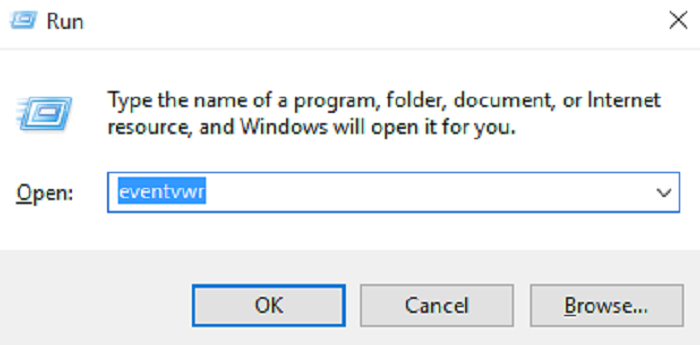
eventvwr - Select “windows logs” and then “system” from the drop-down menu.
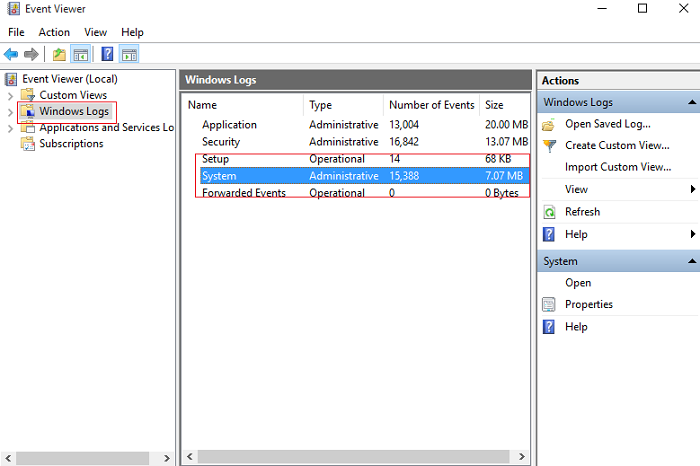
select system (fix system thread exception not handled error) - Now, find the ‘system_thread _exception_not_handled’ to figure out the faulty driver causing the error.
Method 4: Renaming The Faulty Driver
- If the faulty driver is known to you, you can rename it, and the windows will obtain a new copy of it and reinstall it.
- Open “command prompt.”
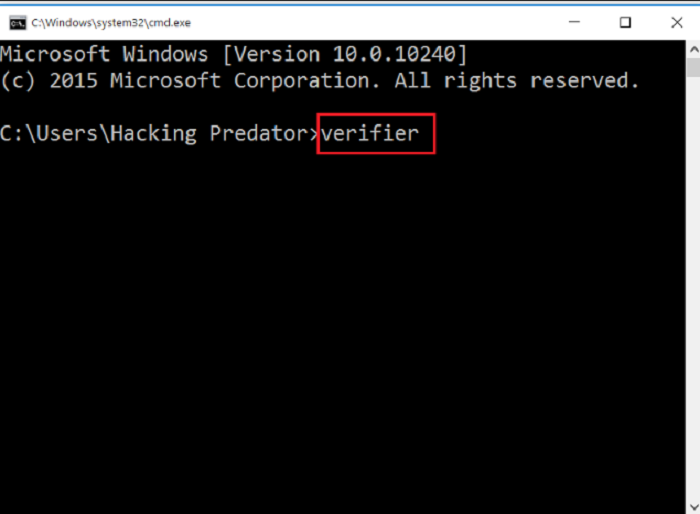
faulty driver - Type in C: and then press enter, now type cd windows\system32\drivers and press enter then again type ren FILENAME.sys FILENAME.old. The filename is changed to the problematic driver file attached to the error code.
- Now exit from the command prompt and restart your system.
Method 5: Repairing Faulty System Files
- Sometimes corrupted system files can also affect the performance of the device driver.
- Open the command prompt as an administrator to run a System file checker (SFC)
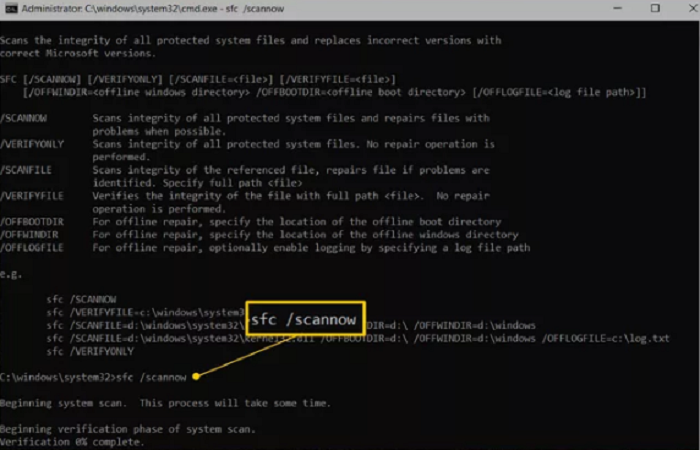
sfc scan - Now type sfc/scannow and press enter. Our system scans for the damaged files and replaces them by doing this.
Method 6: System Restores To A Previous Version
- If you had previously set a restore point, then you can restore it to that point when you were not facing the “system_thread_exception_not_handled” error.
- Go to the settings.
- Navigate to Recovery and then choose “open system restore.”
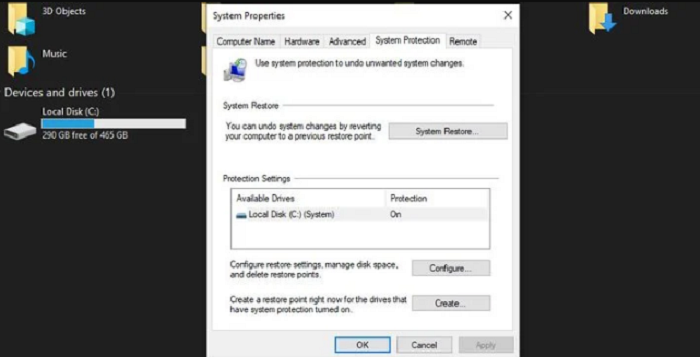
open system restore (fix system thread exception not handled error) - Select a restore point with a date previous to when you started getting the error.
- Click Next and then Finish.
Conclusion
In most cases, the solutions mentioned above would fix the “system_thread_exception_not_handled” error. But in case it doesn’t, you can try a complete reinstallation of the operating system. Doing this would reset your system to the factory version, after which you would have to update your operating system along with the basic drivers to their latest versions.
See Also: Fix RuntimeBroker.exe Error In Just 3 Steps

Tony, computing writer at Automaticable, covers laptops, tablets, Windows, iOS. Off-duty, he indulges in comics, gaming, speculative fiction, and excessive Twitter use. Non-nerdy side includes rocking out at concerts and hitting NYC bars.