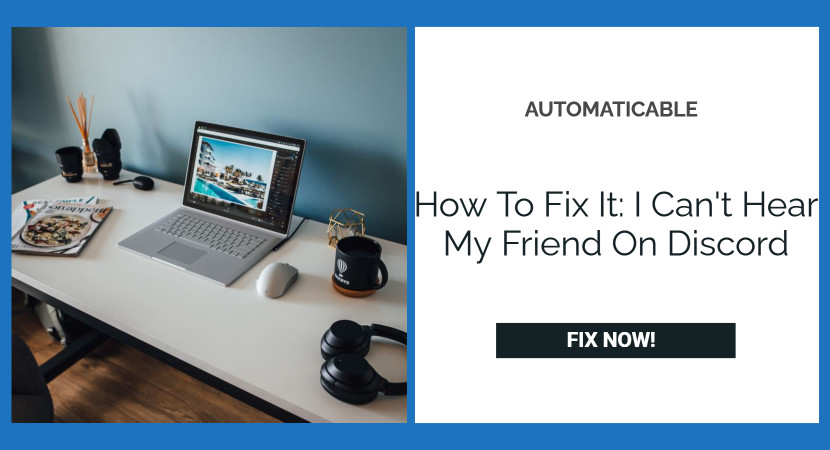A VoIP application called Discord is a social platform where one can converse through text, voice calls, and video calls and share media in personal chats or communities called servers. The article below will help you fix the issue – “I can’t hear my friend on discord”.
To fix this issue, turn on the legacy audio system, use the sound input/output option, update application, etc.
It provides various features like servers, i.e., collections of channels, direct messages, user profiles, video calls, streaming, developing tools, digital distribution, and much more. With the constant updates by the discord’s developer team, many major issues have been fixed. However, discord not opening error is still commonly seen, which troubles the users and needs to fix soon.
See also: Fix The “Whoops! There Was A Problem Playing This Video” Error
Table of Contents
What Is Discord?
Discord was introduced in May 2015 by Jason Citron and his team of developers. Initially, the app’s sole purpose was to create a space mainly for gamers to play and converse. Still, it is utilized by various communities such as writers, artists, k-pop stars, and business owners. The application is available in 30 languages, is a safe space for many people, and is used for various reasons.
Since Discord provides services to communicate through voice chat, like every other application that faces technological error, can also meet many issues, one of which is being unable to hear the other person’s voice. It disrupts communication as the person can listen to the user’s voice, but the other can’t, or both users can’t hear each other.
While using an application, interuption by different issues can be quite a hassle, especially not being able to hear your partner. While you might think it’s not easy, let me explain it.
Visit: Discord
See Also: Fix: How To Stop Speaker Buzzing
8 Ways To Fix ‘I Can’t Hear My Friend On Discord’
Let’s start with the layman’s solutions to fix it!
- Check the connectivity of your headphones and speakers. If the connection is perfect, then play trial audio to ensure that they are working just fine. Read this article, to solve issues of failure to play test tone when testing speakers.

- Try unplugging your headset and plugging it again.
- Still not working? Restart the application. Then do, let’s go to the basics.
- Restart your phone, computer, console, or whatever device you’re using.
So, if you are still here, it’s time to get technical.
See Also: Discord Fatal Javascript Error | How To Fix It (Complete Guide)
Discord’s Legacy Audio System Is Turned On
Here are the steps to check if audio system is turned on.
- Open Discord.
- Click on the voice and video option.
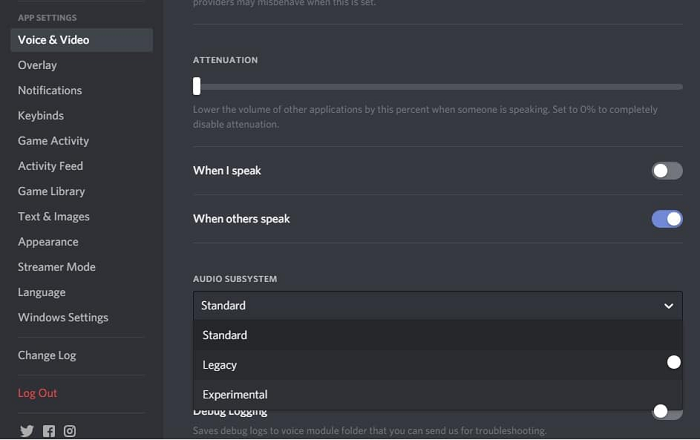
- Go to user settings.
- Enable the legacy audio system.
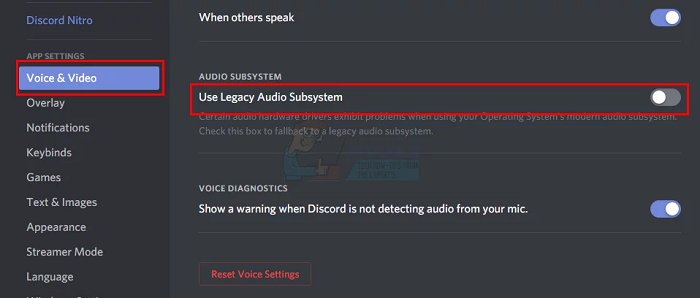
- Click confirm as the dialogue box appears.
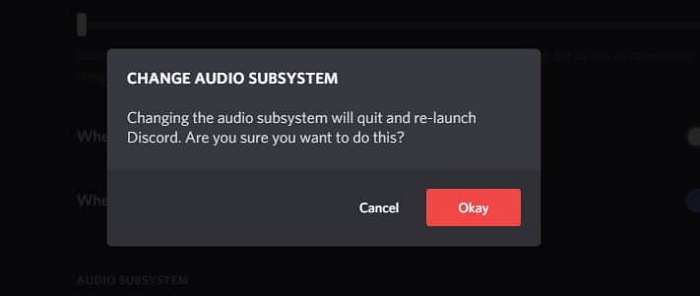
- The application should be working fine.
Headphone’s Default Communications Device Is Turned On
The below points have Headphone settings that eliminate the Discord error. Go through the steps chronologically.
- Go to your device settings.
- Open ‘Sound’ or ‘Playback devices.
- Locate the audio device, select ‘Set as default communication devices’ and click apply.
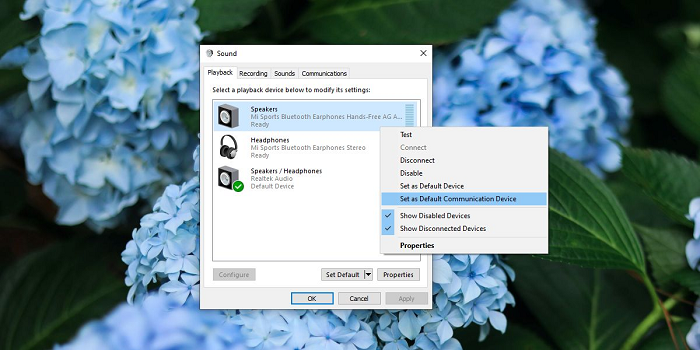
- Now restart the application and check if there is no issue.
Accurate Sound Input/Output
You can try and fix the error using the sound input/output option. There are two ways for applying the same. Both ways have a mentioning below.
First Method
The process applies to both your device and the application. This is the first method by using that in reference to sound settings.
- Open Discord.
- Find the user settings panel.
- Go to the audio and video tab.
- Search for output and input settings.
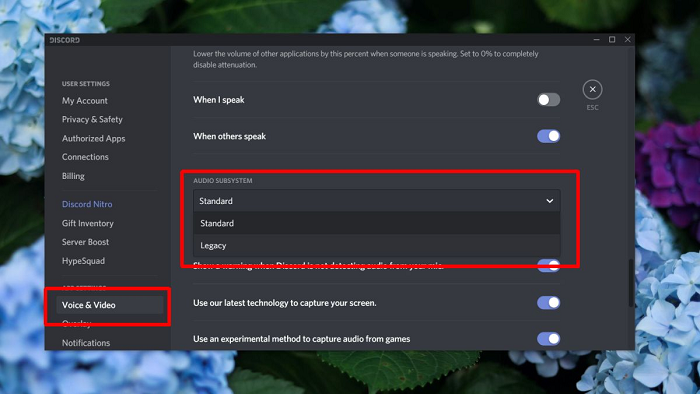
- Choose the correct device.
- Now, try restarting the application and see if it works.
Second Method
If the error fixing remains undone by the first method, this is the alternative method for the same. Follow the steps correctly to fix the mistake.
- Open windows settings.
- Click on available sound settings.
- Select your output devices.
- Choose your accurate device.
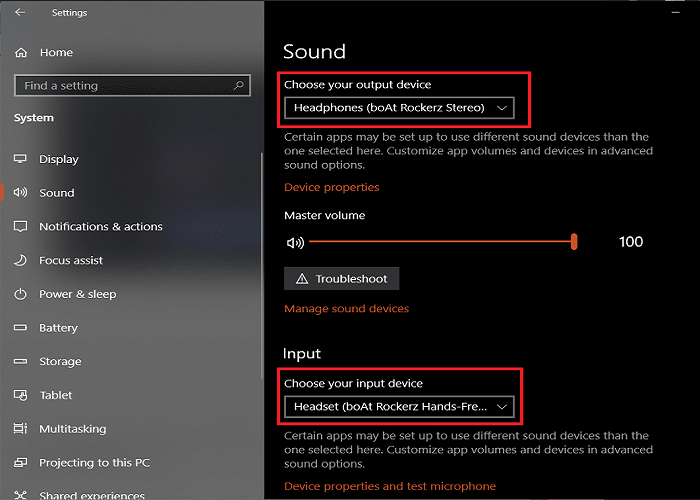
- Choose primary as the selection.
- Repeat the same process for input devices.
- Restart the application and check if the issue persists.
Update Application
If the application still doesn’t work, you should check the app for bugs or software updates as developers update it often, so make sure it is. It might be possible that they did not install the software properly at the time of the update, so it rolled back to the older version due to bugs in a non-bugged version. This shall fix – can’t hear my friend on Discord. 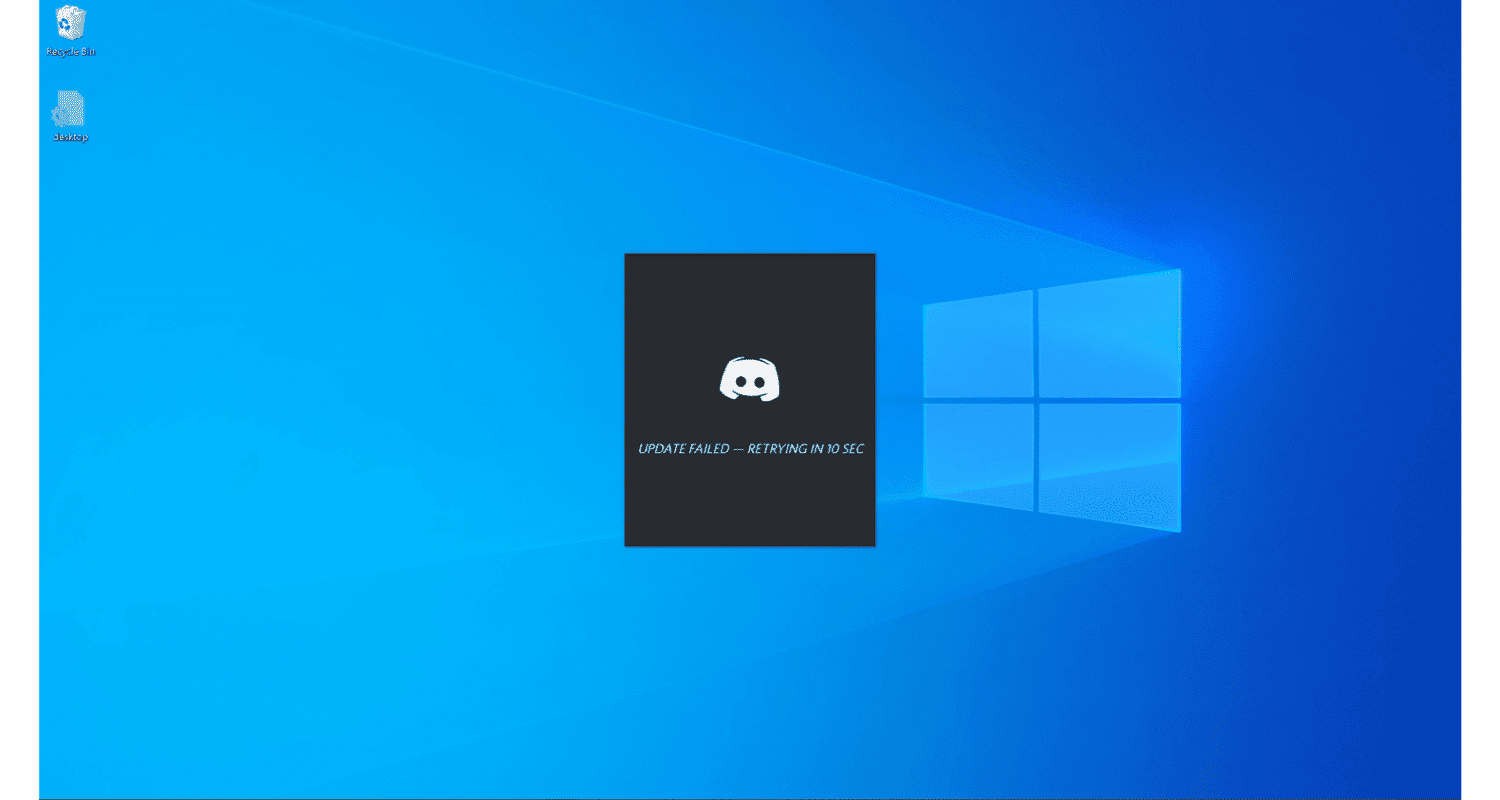
So, refresh by clicking CTRL+ R or restart your application and check if the issue still exists.
Using Different Server Regions
Server settings were found helpful in eliminating the Discord issue. Here is a step-by-step process following which is related to the server settings.
- Go to the server settings overview.
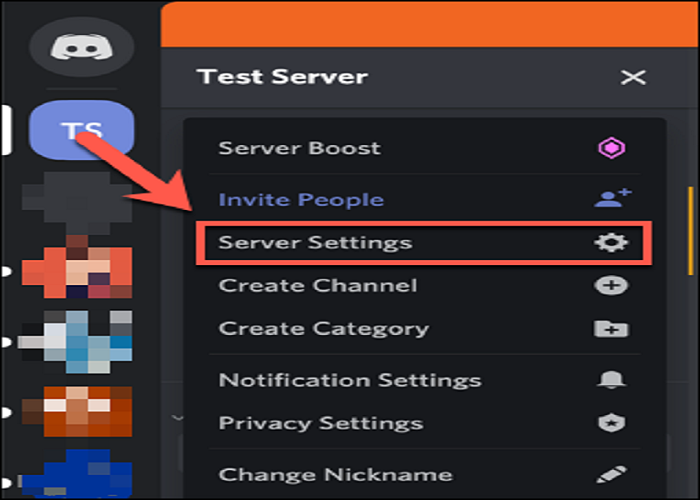
- Click on the server option.
- Select a different server region.
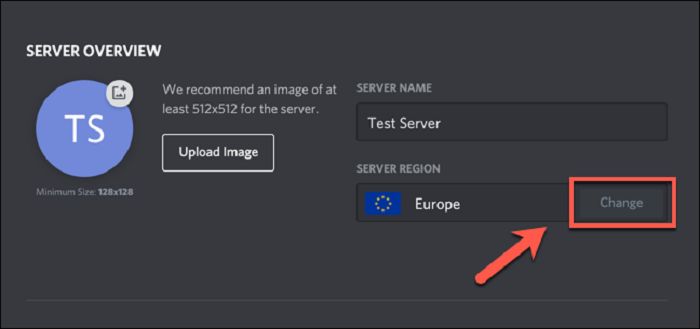
- Click on save changes.
- Restart the application and check.
The Volume Mixer
Volume mixer is useful to fix the Discord issue. The volume mixer settings which was useful to fix the error are listed below.
- Go to the windows settings or press ‘Windows + S.’
- Type volume mixer in the search bar.
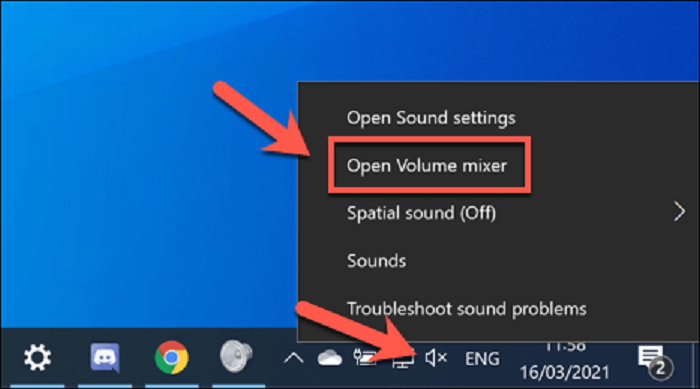
- Look for the active applications on your device.
- Find the application ‘Discord.’
- Increase its volume to its fullest.
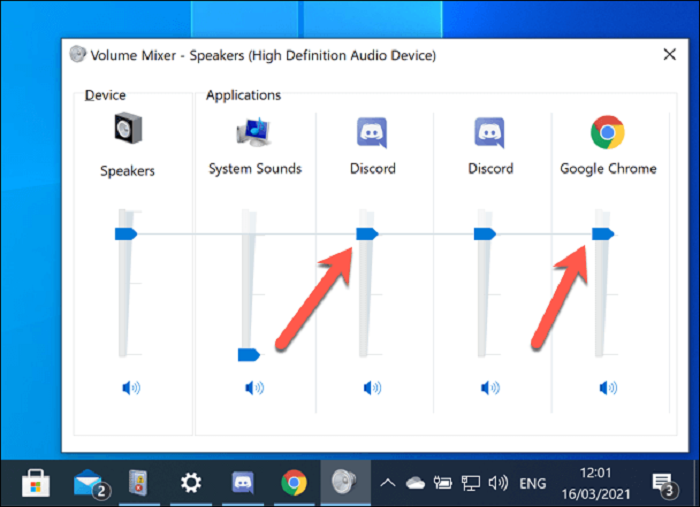
- Save changes.
- Restart the application, and then you should check for no issues.
Web Version
If the issue remains, one can use the web version of the application. The web version can help you understand better if there is a bug or a software problem with the app, as it eliminates any corruption within the application.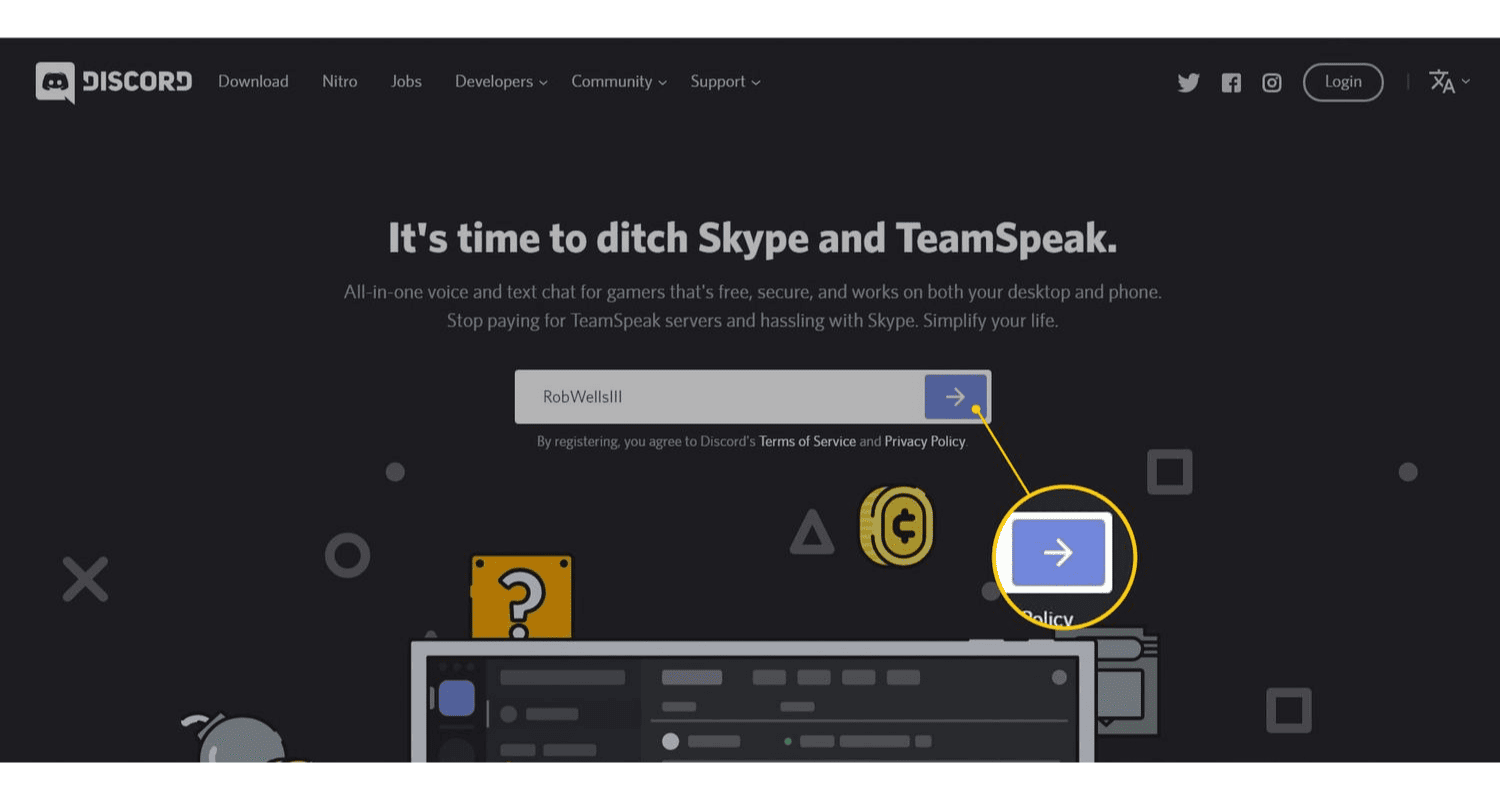
If the issue persists, you must know that it’s a systematic error.
The Extreme Sweep
The last option that remains and is personally not a recommendation, is a full sweep of the system; reformat the device; install new windows entirely.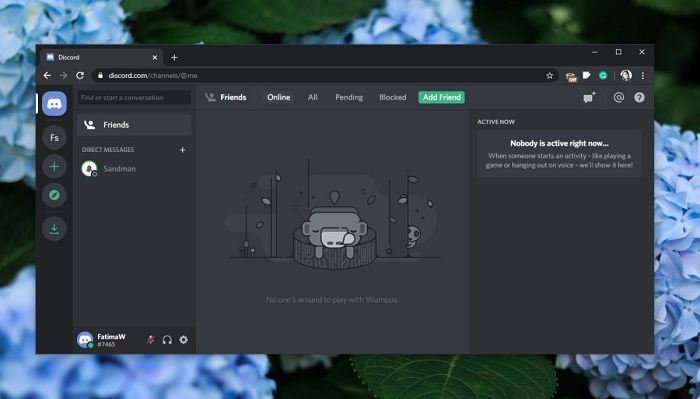
These will ensure that you have used every method written in the book to fix your discord issue, and there’s nothing much left to do.
FAQs
Why can't I hear my friend on Discord?
The issue may be due to incorrect audio settings, outdated drivers, or Discord server problems.
How can I fix the audio issue on Discord?
Check your output device settings, update your audio drivers, and ensure Discord has the correct permissions.
Can resetting voice settings on Discord solve the problem?
Yes, resetting voice settings can fix audio issues by restoring default audio configurations.
Should I update my audio drivers to fix Discord audio issues?
Yes, updating audio drivers can resolve compatibility issues and improve sound quality on Discord.
What should I do if server issues are causing Discord audio problems?
Try switching to a different server region in Discord settings or wait for the server issues to be resolved.
Conclusion
In this article, we have covered all the methods useful to fix the issue – “I can’t hear my friend on Discord.” You might be able to fix your issue from anyone among all. Let us know in the comment section which method was useful for you. Also, do let us know if you face any other issues with Discord.
See Also: How to Fix the “No Audio Output Device Is Installed” Error on Windows 10

Robert Irvine, How-To Editor at Automaticable, writes tech tutorials since dial-up days. Former editor of Web User magazine, he’s also a cooking enthusiast (not the celebrity chef).